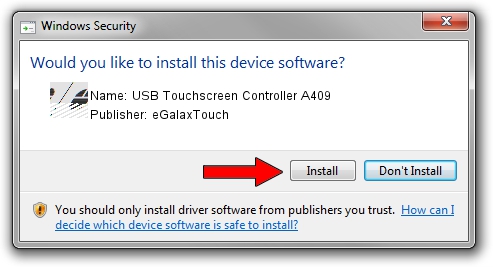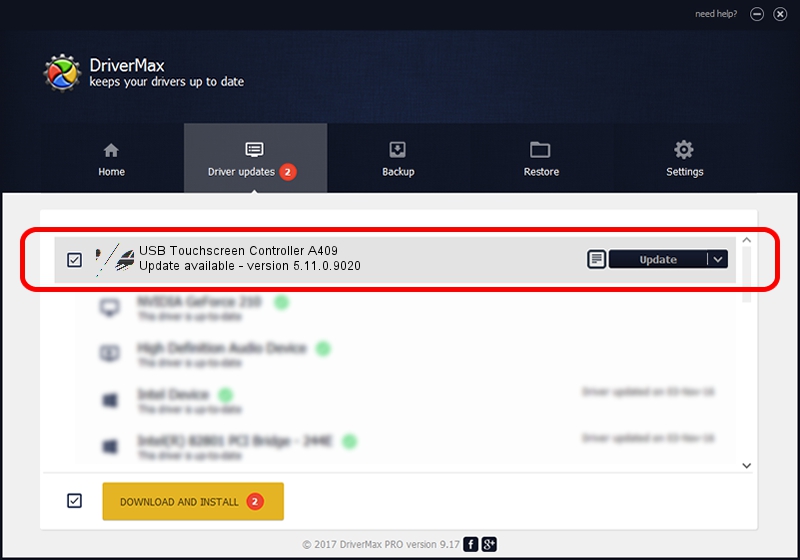Advertising seems to be blocked by your browser.
The ads help us provide this software and web site to you for free.
Please support our project by allowing our site to show ads.
Home /
Manufacturers /
eGalaxTouch /
USB Touchscreen Controller A409 /
USB/VID_0EEF&PID_A409 /
5.11.0.9020 Apr 20, 2011
Driver for eGalaxTouch USB Touchscreen Controller A409 - downloading and installing it
USB Touchscreen Controller A409 is a Mouse device. The Windows version of this driver was developed by eGalaxTouch. The hardware id of this driver is USB/VID_0EEF&PID_A409.
1. How to manually install eGalaxTouch USB Touchscreen Controller A409 driver
- Download the driver setup file for eGalaxTouch USB Touchscreen Controller A409 driver from the location below. This download link is for the driver version 5.11.0.9020 dated 2011-04-20.
- Start the driver installation file from a Windows account with the highest privileges (rights). If your UAC (User Access Control) is started then you will have to confirm the installation of the driver and run the setup with administrative rights.
- Go through the driver installation wizard, which should be quite easy to follow. The driver installation wizard will analyze your PC for compatible devices and will install the driver.
- Restart your computer and enjoy the fresh driver, it is as simple as that.
This driver was rated with an average of 3.2 stars by 13459 users.
2. The easy way: using DriverMax to install eGalaxTouch USB Touchscreen Controller A409 driver
The most important advantage of using DriverMax is that it will setup the driver for you in the easiest possible way and it will keep each driver up to date, not just this one. How easy can you install a driver with DriverMax? Let's take a look!
- Start DriverMax and push on the yellow button that says ~SCAN FOR DRIVER UPDATES NOW~. Wait for DriverMax to scan and analyze each driver on your PC.
- Take a look at the list of available driver updates. Scroll the list down until you find the eGalaxTouch USB Touchscreen Controller A409 driver. Click the Update button.
- That's all, the driver is now installed!

Jul 14 2016 8:03PM / Written by Dan Armano for DriverMax
follow @danarm