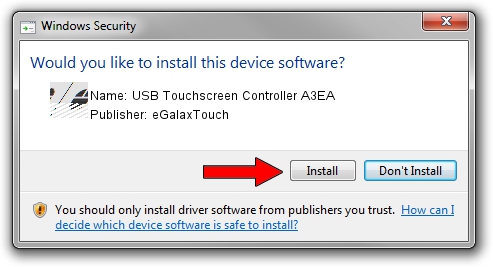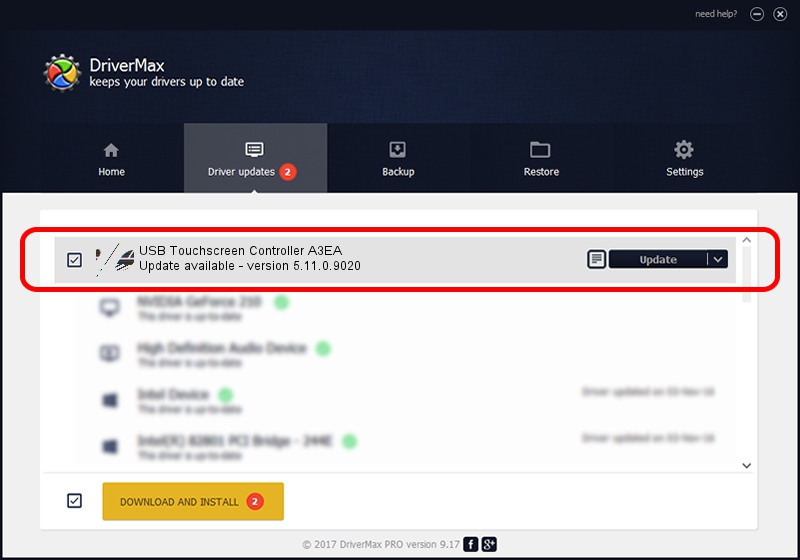Advertising seems to be blocked by your browser.
The ads help us provide this software and web site to you for free.
Please support our project by allowing our site to show ads.
Home /
Manufacturers /
eGalaxTouch /
USB Touchscreen Controller A3EA /
USB/VID_0EEF&PID_A3EA /
5.11.0.9020 Apr 20, 2011
eGalaxTouch USB Touchscreen Controller A3EA how to download and install the driver
USB Touchscreen Controller A3EA is a Mouse device. This Windows driver was developed by eGalaxTouch. The hardware id of this driver is USB/VID_0EEF&PID_A3EA.
1. eGalaxTouch USB Touchscreen Controller A3EA - install the driver manually
- Download the setup file for eGalaxTouch USB Touchscreen Controller A3EA driver from the location below. This is the download link for the driver version 5.11.0.9020 dated 2011-04-20.
- Start the driver setup file from a Windows account with administrative rights. If your User Access Control (UAC) is enabled then you will have to confirm the installation of the driver and run the setup with administrative rights.
- Go through the driver setup wizard, which should be quite straightforward. The driver setup wizard will scan your PC for compatible devices and will install the driver.
- Shutdown and restart your PC and enjoy the new driver, as you can see it was quite smple.
This driver was installed by many users and received an average rating of 3.2 stars out of 78192 votes.
2. Using DriverMax to install eGalaxTouch USB Touchscreen Controller A3EA driver
The advantage of using DriverMax is that it will setup the driver for you in the easiest possible way and it will keep each driver up to date. How can you install a driver using DriverMax? Let's follow a few steps!
- Open DriverMax and press on the yellow button named ~SCAN FOR DRIVER UPDATES NOW~. Wait for DriverMax to scan and analyze each driver on your computer.
- Take a look at the list of available driver updates. Search the list until you find the eGalaxTouch USB Touchscreen Controller A3EA driver. Click the Update button.
- That's all, the driver is now installed!

Jul 9 2016 3:34AM / Written by Daniel Statescu for DriverMax
follow @DanielStatescu