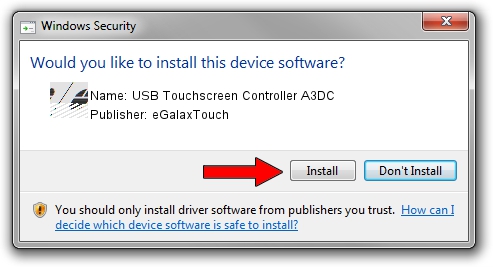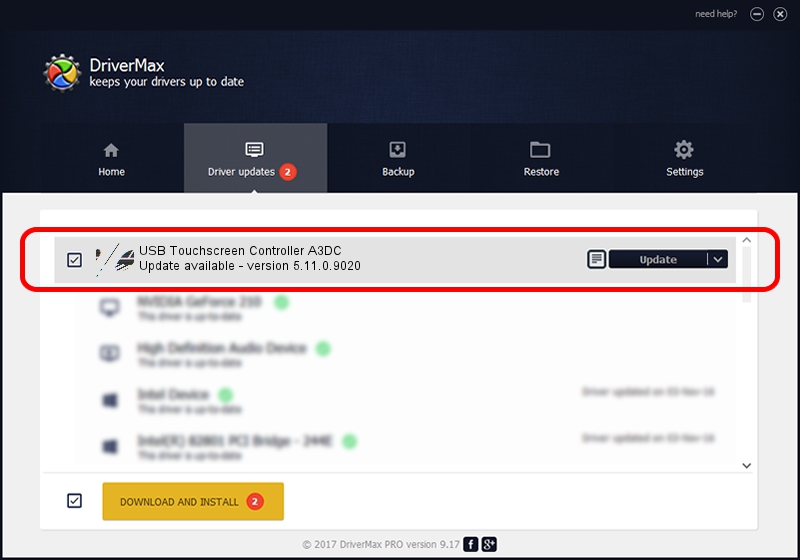Advertising seems to be blocked by your browser.
The ads help us provide this software and web site to you for free.
Please support our project by allowing our site to show ads.
Home /
Manufacturers /
eGalaxTouch /
USB Touchscreen Controller A3DC /
USB/VID_0EEF&PID_A3DC /
5.11.0.9020 Apr 20, 2011
eGalaxTouch USB Touchscreen Controller A3DC how to download and install the driver
USB Touchscreen Controller A3DC is a Mouse hardware device. This driver was developed by eGalaxTouch. The hardware id of this driver is USB/VID_0EEF&PID_A3DC.
1. Manually install eGalaxTouch USB Touchscreen Controller A3DC driver
- Download the driver setup file for eGalaxTouch USB Touchscreen Controller A3DC driver from the link below. This is the download link for the driver version 5.11.0.9020 released on 2011-04-20.
- Run the driver setup file from a Windows account with administrative rights. If your User Access Control (UAC) is started then you will have to confirm the installation of the driver and run the setup with administrative rights.
- Follow the driver setup wizard, which should be pretty easy to follow. The driver setup wizard will scan your PC for compatible devices and will install the driver.
- Shutdown and restart your computer and enjoy the new driver, it is as simple as that.
This driver received an average rating of 3.3 stars out of 79277 votes.
2. How to use DriverMax to install eGalaxTouch USB Touchscreen Controller A3DC driver
The most important advantage of using DriverMax is that it will install the driver for you in just a few seconds and it will keep each driver up to date, not just this one. How easy can you install a driver with DriverMax? Let's see!
- Start DriverMax and click on the yellow button named ~SCAN FOR DRIVER UPDATES NOW~. Wait for DriverMax to scan and analyze each driver on your PC.
- Take a look at the list of available driver updates. Scroll the list down until you locate the eGalaxTouch USB Touchscreen Controller A3DC driver. Click on Update.
- That's all, the driver is now installed!

Jul 9 2016 3:35AM / Written by Dan Armano for DriverMax
follow @danarm