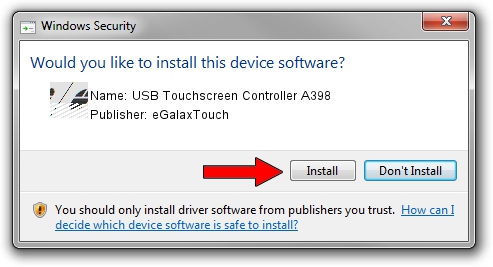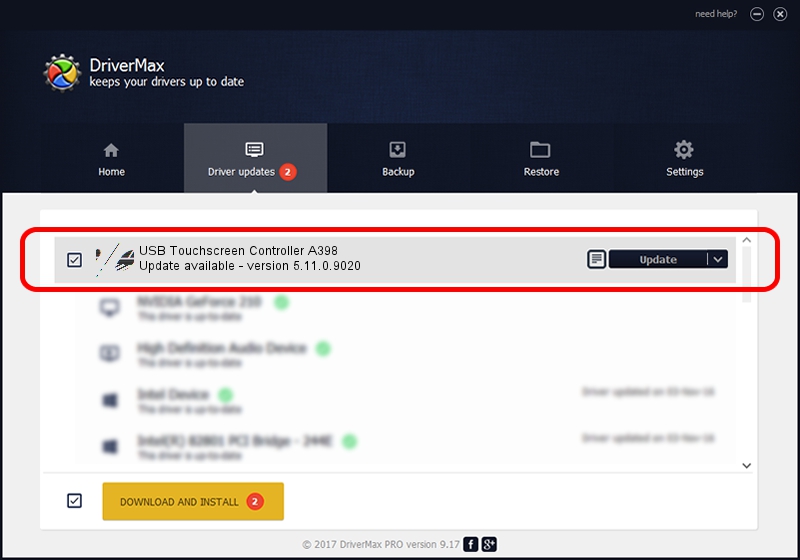Advertising seems to be blocked by your browser.
The ads help us provide this software and web site to you for free.
Please support our project by allowing our site to show ads.
Home /
Manufacturers /
eGalaxTouch /
USB Touchscreen Controller A398 /
USB/VID_0EEF&PID_A398 /
5.11.0.9020 Apr 20, 2011
Download and install eGalaxTouch USB Touchscreen Controller A398 driver
USB Touchscreen Controller A398 is a Mouse device. This Windows driver was developed by eGalaxTouch. USB/VID_0EEF&PID_A398 is the matching hardware id of this device.
1. Manually install eGalaxTouch USB Touchscreen Controller A398 driver
- You can download from the link below the driver installer file for the eGalaxTouch USB Touchscreen Controller A398 driver. The archive contains version 5.11.0.9020 released on 2011-04-20 of the driver.
- Run the driver installer file from a user account with the highest privileges (rights). If your UAC (User Access Control) is enabled please accept of the driver and run the setup with administrative rights.
- Follow the driver setup wizard, which will guide you; it should be quite easy to follow. The driver setup wizard will scan your PC and will install the right driver.
- When the operation finishes shutdown and restart your PC in order to use the updated driver. It is as simple as that to install a Windows driver!
This driver was rated with an average of 3.7 stars by 68497 users.
2. Installing the eGalaxTouch USB Touchscreen Controller A398 driver using DriverMax: the easy way
The advantage of using DriverMax is that it will install the driver for you in the easiest possible way and it will keep each driver up to date, not just this one. How easy can you install a driver with DriverMax? Let's take a look!
- Start DriverMax and push on the yellow button named ~SCAN FOR DRIVER UPDATES NOW~. Wait for DriverMax to analyze each driver on your PC.
- Take a look at the list of detected driver updates. Scroll the list down until you locate the eGalaxTouch USB Touchscreen Controller A398 driver. Click on Update.
- That's all, the driver is now installed!

Jul 9 2016 6:23PM / Written by Andreea Kartman for DriverMax
follow @DeeaKartman