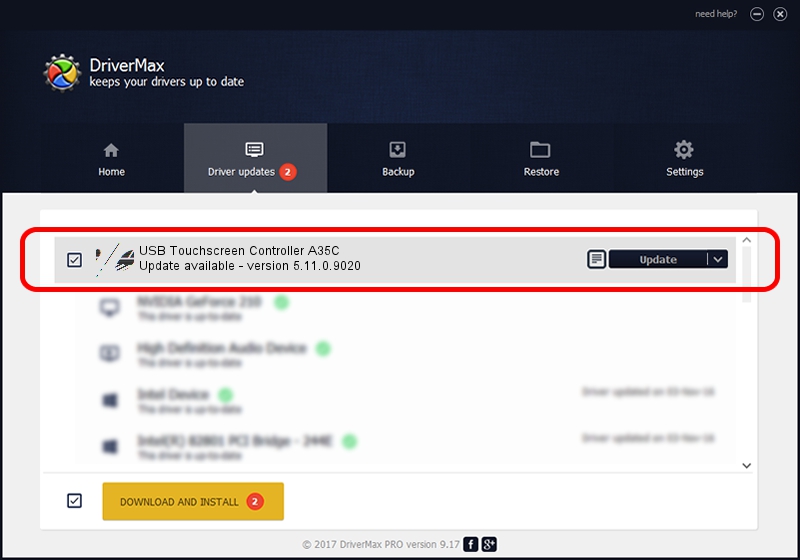Advertising seems to be blocked by your browser.
The ads help us provide this software and web site to you for free.
Please support our project by allowing our site to show ads.
Home /
Manufacturers /
eGalaxTouch /
USB Touchscreen Controller A35C /
USB/VID_0EEF&PID_A35C /
5.11.0.9020 Apr 20, 2011
eGalaxTouch USB Touchscreen Controller A35C - two ways of downloading and installing the driver
USB Touchscreen Controller A35C is a Mouse device. This driver was developed by eGalaxTouch. USB/VID_0EEF&PID_A35C is the matching hardware id of this device.
1. eGalaxTouch USB Touchscreen Controller A35C driver - how to install it manually
- Download the setup file for eGalaxTouch USB Touchscreen Controller A35C driver from the link below. This is the download link for the driver version 5.11.0.9020 released on 2011-04-20.
- Start the driver setup file from a Windows account with administrative rights. If your User Access Control (UAC) is enabled then you will have to accept of the driver and run the setup with administrative rights.
- Go through the driver installation wizard, which should be pretty straightforward. The driver installation wizard will analyze your PC for compatible devices and will install the driver.
- Shutdown and restart your PC and enjoy the new driver, it is as simple as that.
This driver was installed by many users and received an average rating of 3.6 stars out of 11456 votes.
2. Using DriverMax to install eGalaxTouch USB Touchscreen Controller A35C driver
The advantage of using DriverMax is that it will install the driver for you in just a few seconds and it will keep each driver up to date. How easy can you install a driver with DriverMax? Let's take a look!
- Open DriverMax and push on the yellow button named ~SCAN FOR DRIVER UPDATES NOW~. Wait for DriverMax to analyze each driver on your PC.
- Take a look at the list of available driver updates. Search the list until you locate the eGalaxTouch USB Touchscreen Controller A35C driver. Click the Update button.
- Finished installing the driver!