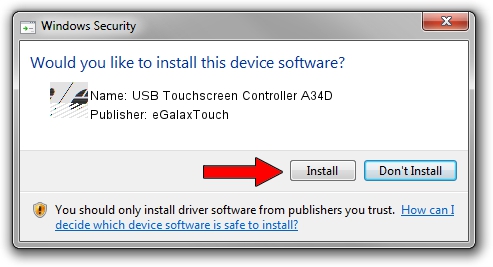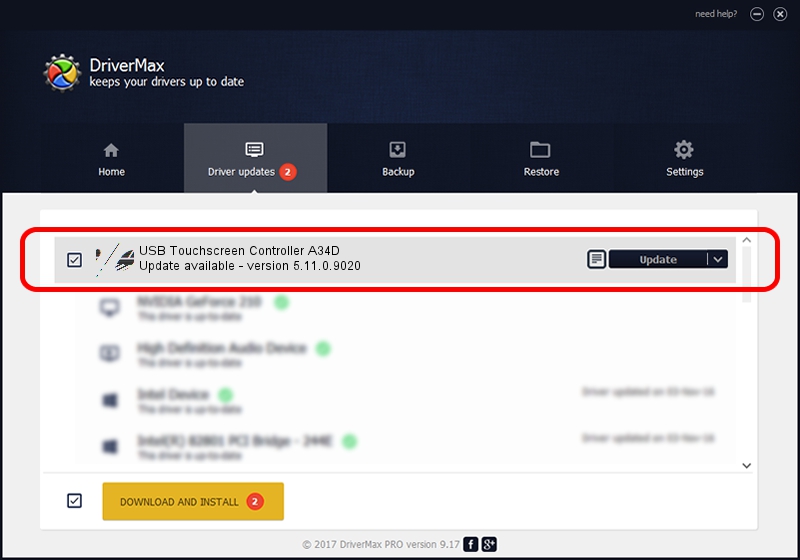Advertising seems to be blocked by your browser.
The ads help us provide this software and web site to you for free.
Please support our project by allowing our site to show ads.
Home /
Manufacturers /
eGalaxTouch /
USB Touchscreen Controller A34D /
USB/VID_0EEF&PID_A34D /
5.11.0.9020 Apr 20, 2011
eGalaxTouch USB Touchscreen Controller A34D - two ways of downloading and installing the driver
USB Touchscreen Controller A34D is a Mouse hardware device. The Windows version of this driver was developed by eGalaxTouch. The hardware id of this driver is USB/VID_0EEF&PID_A34D.
1. eGalaxTouch USB Touchscreen Controller A34D - install the driver manually
- Download the driver setup file for eGalaxTouch USB Touchscreen Controller A34D driver from the link below. This download link is for the driver version 5.11.0.9020 dated 2011-04-20.
- Start the driver installation file from a Windows account with the highest privileges (rights). If your UAC (User Access Control) is enabled then you will have to confirm the installation of the driver and run the setup with administrative rights.
- Follow the driver setup wizard, which should be quite easy to follow. The driver setup wizard will scan your PC for compatible devices and will install the driver.
- Restart your PC and enjoy the fresh driver, as you can see it was quite smple.
Driver rating 3.5 stars out of 9680 votes.
2. The easy way: using DriverMax to install eGalaxTouch USB Touchscreen Controller A34D driver
The advantage of using DriverMax is that it will setup the driver for you in just a few seconds and it will keep each driver up to date, not just this one. How easy can you install a driver using DriverMax? Let's take a look!
- Start DriverMax and push on the yellow button that says ~SCAN FOR DRIVER UPDATES NOW~. Wait for DriverMax to analyze each driver on your computer.
- Take a look at the list of available driver updates. Search the list until you locate the eGalaxTouch USB Touchscreen Controller A34D driver. Click the Update button.
- That's it, you installed your first driver!