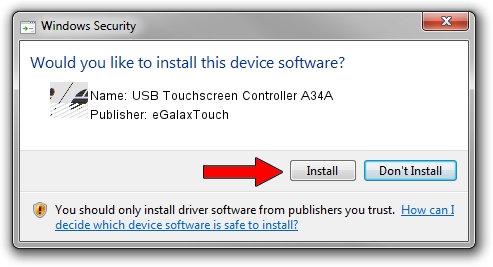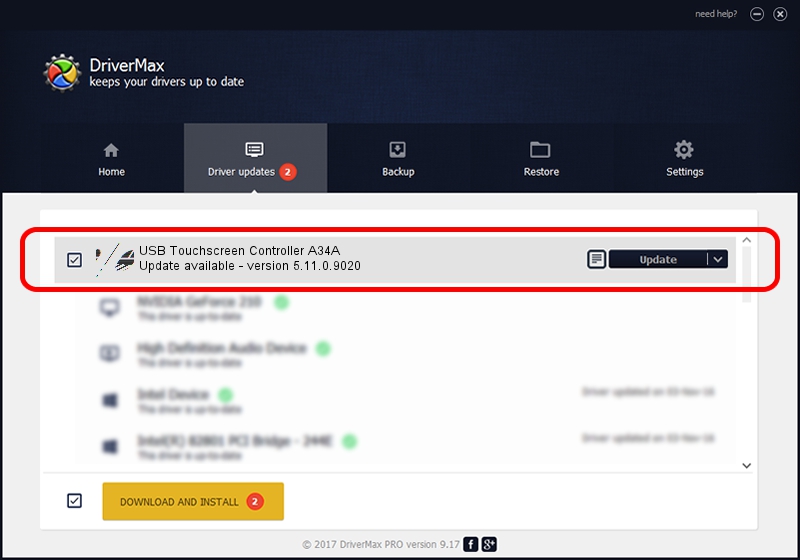Advertising seems to be blocked by your browser.
The ads help us provide this software and web site to you for free.
Please support our project by allowing our site to show ads.
Home /
Manufacturers /
eGalaxTouch /
USB Touchscreen Controller A34A /
USB/VID_0EEF&PID_A34A /
5.11.0.9020 Apr 20, 2011
eGalaxTouch USB Touchscreen Controller A34A how to download and install the driver
USB Touchscreen Controller A34A is a Mouse device. This driver was developed by eGalaxTouch. The hardware id of this driver is USB/VID_0EEF&PID_A34A; this string has to match your hardware.
1. eGalaxTouch USB Touchscreen Controller A34A - install the driver manually
- Download the setup file for eGalaxTouch USB Touchscreen Controller A34A driver from the link below. This is the download link for the driver version 5.11.0.9020 dated 2011-04-20.
- Start the driver setup file from a Windows account with administrative rights. If your User Access Control Service (UAC) is enabled then you will have to confirm the installation of the driver and run the setup with administrative rights.
- Go through the driver installation wizard, which should be pretty straightforward. The driver installation wizard will scan your PC for compatible devices and will install the driver.
- Restart your PC and enjoy the fresh driver, as you can see it was quite smple.
Driver rating 4 stars out of 63521 votes.
2. How to use DriverMax to install eGalaxTouch USB Touchscreen Controller A34A driver
The advantage of using DriverMax is that it will setup the driver for you in just a few seconds and it will keep each driver up to date, not just this one. How easy can you install a driver using DriverMax? Let's take a look!
- Open DriverMax and click on the yellow button named ~SCAN FOR DRIVER UPDATES NOW~. Wait for DriverMax to scan and analyze each driver on your PC.
- Take a look at the list of available driver updates. Search the list until you find the eGalaxTouch USB Touchscreen Controller A34A driver. Click the Update button.
- That's all, the driver is now installed!

Jul 11 2016 2:18AM / Written by Dan Armano for DriverMax
follow @danarm