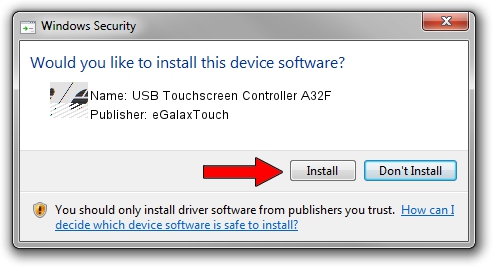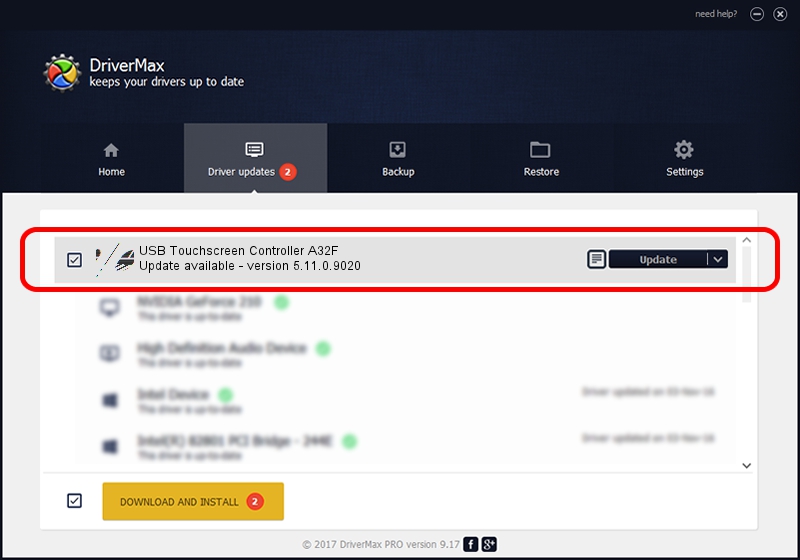Advertising seems to be blocked by your browser.
The ads help us provide this software and web site to you for free.
Please support our project by allowing our site to show ads.
Home /
Manufacturers /
eGalaxTouch /
USB Touchscreen Controller A32F /
USB/VID_0EEF&PID_A32F /
5.11.0.9020 Apr 20, 2011
Driver for eGalaxTouch USB Touchscreen Controller A32F - downloading and installing it
USB Touchscreen Controller A32F is a Mouse hardware device. The Windows version of this driver was developed by eGalaxTouch. The hardware id of this driver is USB/VID_0EEF&PID_A32F; this string has to match your hardware.
1. Manually install eGalaxTouch USB Touchscreen Controller A32F driver
- Download the setup file for eGalaxTouch USB Touchscreen Controller A32F driver from the location below. This is the download link for the driver version 5.11.0.9020 dated 2011-04-20.
- Run the driver installation file from a Windows account with administrative rights. If your User Access Control Service (UAC) is running then you will have to accept of the driver and run the setup with administrative rights.
- Go through the driver setup wizard, which should be pretty easy to follow. The driver setup wizard will analyze your PC for compatible devices and will install the driver.
- Shutdown and restart your computer and enjoy the updated driver, as you can see it was quite smple.
This driver received an average rating of 3 stars out of 60186 votes.
2. Using DriverMax to install eGalaxTouch USB Touchscreen Controller A32F driver
The advantage of using DriverMax is that it will setup the driver for you in just a few seconds and it will keep each driver up to date. How easy can you install a driver with DriverMax? Let's see!
- Open DriverMax and click on the yellow button named ~SCAN FOR DRIVER UPDATES NOW~. Wait for DriverMax to analyze each driver on your PC.
- Take a look at the list of driver updates. Search the list until you locate the eGalaxTouch USB Touchscreen Controller A32F driver. Click on Update.
- That's all, the driver is now installed!

Jul 11 2016 2:29AM / Written by Daniel Statescu for DriverMax
follow @DanielStatescu