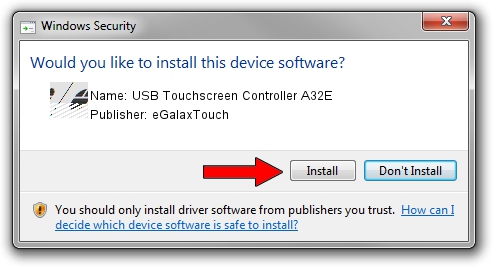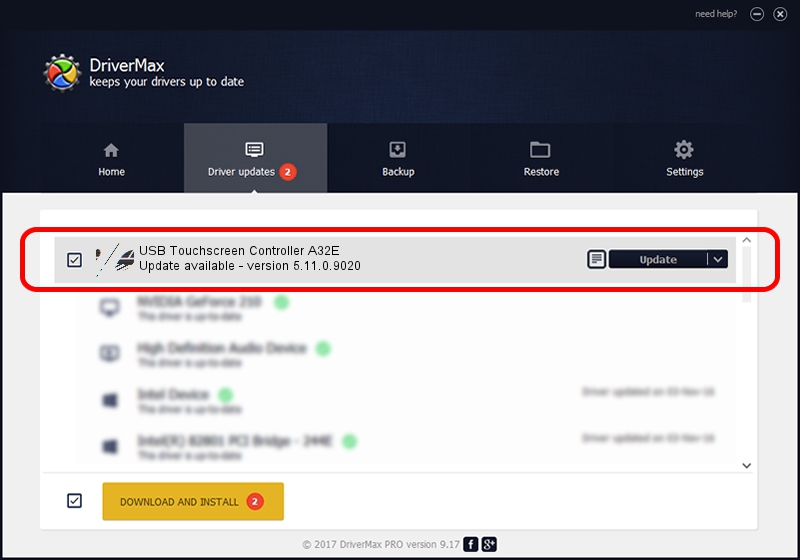Advertising seems to be blocked by your browser.
The ads help us provide this software and web site to you for free.
Please support our project by allowing our site to show ads.
Home /
Manufacturers /
eGalaxTouch /
USB Touchscreen Controller A32E /
USB/VID_0EEF&PID_A32E /
5.11.0.9020 Apr 20, 2011
eGalaxTouch USB Touchscreen Controller A32E how to download and install the driver
USB Touchscreen Controller A32E is a Mouse hardware device. This Windows driver was developed by eGalaxTouch. USB/VID_0EEF&PID_A32E is the matching hardware id of this device.
1. Manually install eGalaxTouch USB Touchscreen Controller A32E driver
- Download the driver setup file for eGalaxTouch USB Touchscreen Controller A32E driver from the link below. This is the download link for the driver version 5.11.0.9020 dated 2011-04-20.
- Run the driver setup file from a Windows account with administrative rights. If your UAC (User Access Control) is running then you will have to confirm the installation of the driver and run the setup with administrative rights.
- Follow the driver installation wizard, which should be quite straightforward. The driver installation wizard will analyze your PC for compatible devices and will install the driver.
- Restart your computer and enjoy the new driver, as you can see it was quite smple.
This driver was rated with an average of 3.5 stars by 60047 users.
2. How to install eGalaxTouch USB Touchscreen Controller A32E driver using DriverMax
The advantage of using DriverMax is that it will setup the driver for you in just a few seconds and it will keep each driver up to date. How easy can you install a driver with DriverMax? Let's see!
- Start DriverMax and push on the yellow button named ~SCAN FOR DRIVER UPDATES NOW~. Wait for DriverMax to analyze each driver on your PC.
- Take a look at the list of driver updates. Scroll the list down until you find the eGalaxTouch USB Touchscreen Controller A32E driver. Click on Update.
- That's all, the driver is now installed!

Jul 11 2016 2:29AM / Written by Dan Armano for DriverMax
follow @danarm