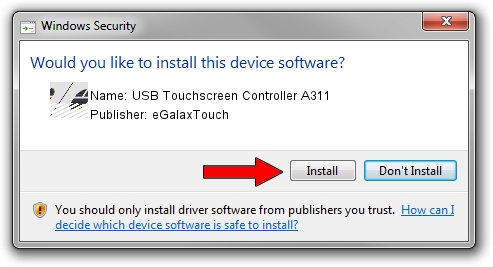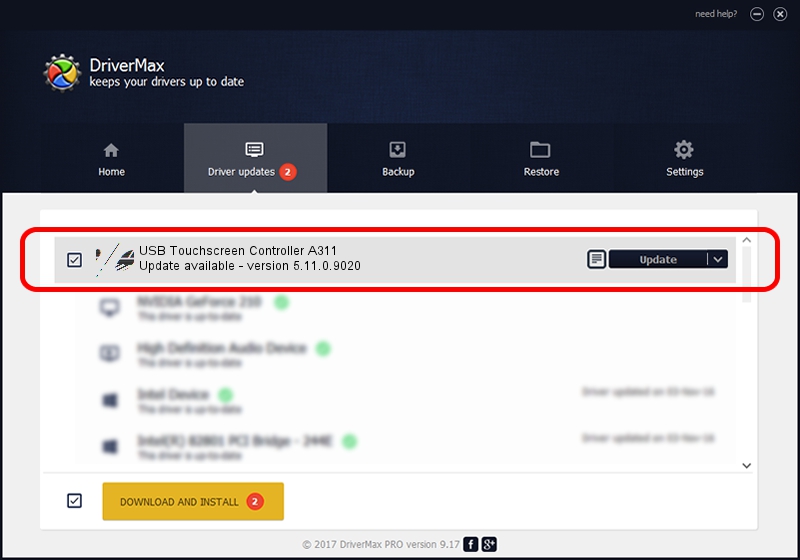Advertising seems to be blocked by your browser.
The ads help us provide this software and web site to you for free.
Please support our project by allowing our site to show ads.
Home /
Manufacturers /
eGalaxTouch /
USB Touchscreen Controller A311 /
USB/VID_0EEF&PID_A311 /
5.11.0.9020 Apr 20, 2011
Download and install eGalaxTouch USB Touchscreen Controller A311 driver
USB Touchscreen Controller A311 is a Mouse hardware device. This Windows driver was developed by eGalaxTouch. The hardware id of this driver is USB/VID_0EEF&PID_A311; this string has to match your hardware.
1. How to manually install eGalaxTouch USB Touchscreen Controller A311 driver
- Download the setup file for eGalaxTouch USB Touchscreen Controller A311 driver from the location below. This is the download link for the driver version 5.11.0.9020 dated 2011-04-20.
- Run the driver setup file from a Windows account with administrative rights. If your UAC (User Access Control) is enabled then you will have to accept of the driver and run the setup with administrative rights.
- Go through the driver installation wizard, which should be quite straightforward. The driver installation wizard will analyze your PC for compatible devices and will install the driver.
- Restart your PC and enjoy the fresh driver, it is as simple as that.
This driver was rated with an average of 3.3 stars by 18728 users.
2. How to use DriverMax to install eGalaxTouch USB Touchscreen Controller A311 driver
The advantage of using DriverMax is that it will install the driver for you in just a few seconds and it will keep each driver up to date. How easy can you install a driver with DriverMax? Let's see!
- Start DriverMax and push on the yellow button named ~SCAN FOR DRIVER UPDATES NOW~. Wait for DriverMax to analyze each driver on your PC.
- Take a look at the list of detected driver updates. Scroll the list down until you locate the eGalaxTouch USB Touchscreen Controller A311 driver. Click the Update button.
- That's all, the driver is now installed!