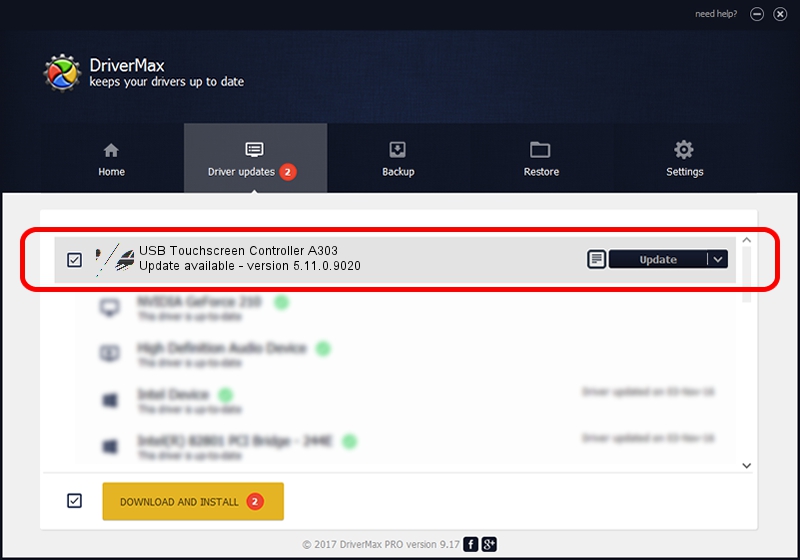Advertising seems to be blocked by your browser.
The ads help us provide this software and web site to you for free.
Please support our project by allowing our site to show ads.
Home /
Manufacturers /
eGalaxTouch /
USB Touchscreen Controller A303 /
USB/VID_0EEF&PID_A303 /
5.11.0.9020 Apr 20, 2011
eGalaxTouch USB Touchscreen Controller A303 - two ways of downloading and installing the driver
USB Touchscreen Controller A303 is a Mouse device. This Windows driver was developed by eGalaxTouch. In order to make sure you are downloading the exact right driver the hardware id is USB/VID_0EEF&PID_A303.
1. Manually install eGalaxTouch USB Touchscreen Controller A303 driver
- Download the setup file for eGalaxTouch USB Touchscreen Controller A303 driver from the link below. This is the download link for the driver version 5.11.0.9020 released on 2011-04-20.
- Run the driver setup file from a Windows account with the highest privileges (rights). If your UAC (User Access Control) is running then you will have to confirm the installation of the driver and run the setup with administrative rights.
- Follow the driver setup wizard, which should be pretty easy to follow. The driver setup wizard will analyze your PC for compatible devices and will install the driver.
- Restart your computer and enjoy the new driver, it is as simple as that.
This driver was rated with an average of 3.5 stars by 75189 users.
2. The easy way: using DriverMax to install eGalaxTouch USB Touchscreen Controller A303 driver
The advantage of using DriverMax is that it will setup the driver for you in just a few seconds and it will keep each driver up to date. How can you install a driver with DriverMax? Let's see!
- Open DriverMax and push on the yellow button that says ~SCAN FOR DRIVER UPDATES NOW~. Wait for DriverMax to scan and analyze each driver on your PC.
- Take a look at the list of detected driver updates. Search the list until you find the eGalaxTouch USB Touchscreen Controller A303 driver. Click the Update button.
- That's all, the driver is now installed!

Jul 13 2016 5:27AM / Written by Dan Armano for DriverMax
follow @danarm