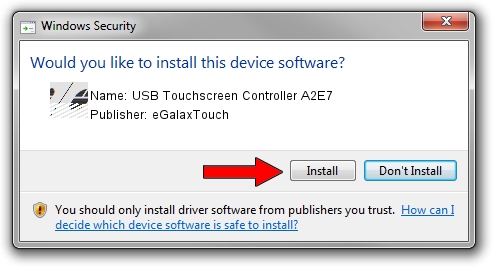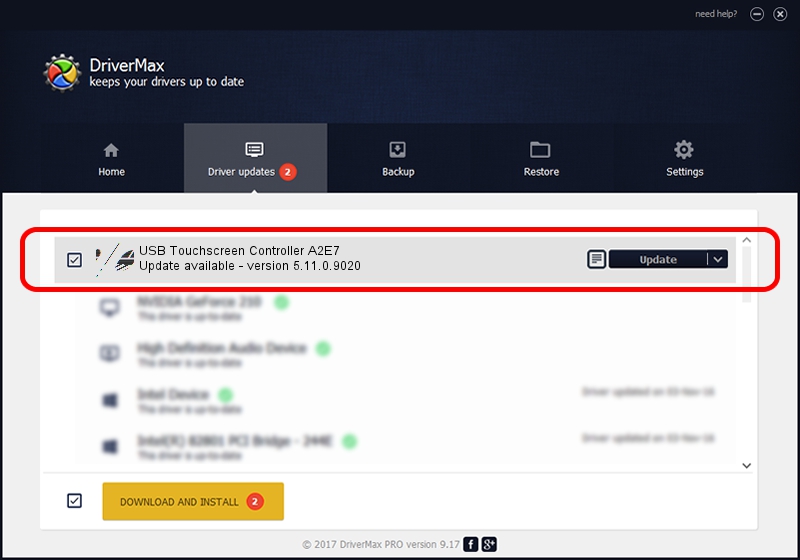Advertising seems to be blocked by your browser.
The ads help us provide this software and web site to you for free.
Please support our project by allowing our site to show ads.
Home /
Manufacturers /
eGalaxTouch /
USB Touchscreen Controller A2E7 /
USB/VID_0EEF&PID_A2E7 /
5.11.0.9020 Apr 20, 2011
eGalaxTouch USB Touchscreen Controller A2E7 - two ways of downloading and installing the driver
USB Touchscreen Controller A2E7 is a Mouse hardware device. The developer of this driver was eGalaxTouch. The hardware id of this driver is USB/VID_0EEF&PID_A2E7.
1. Install eGalaxTouch USB Touchscreen Controller A2E7 driver manually
- Download the setup file for eGalaxTouch USB Touchscreen Controller A2E7 driver from the link below. This is the download link for the driver version 5.11.0.9020 released on 2011-04-20.
- Run the driver setup file from a Windows account with administrative rights. If your User Access Control Service (UAC) is running then you will have to confirm the installation of the driver and run the setup with administrative rights.
- Follow the driver installation wizard, which should be quite easy to follow. The driver installation wizard will scan your PC for compatible devices and will install the driver.
- Restart your PC and enjoy the updated driver, as you can see it was quite smple.
This driver was installed by many users and received an average rating of 3.3 stars out of 13187 votes.
2. How to install eGalaxTouch USB Touchscreen Controller A2E7 driver using DriverMax
The advantage of using DriverMax is that it will install the driver for you in the easiest possible way and it will keep each driver up to date, not just this one. How easy can you install a driver with DriverMax? Let's see!
- Start DriverMax and push on the yellow button that says ~SCAN FOR DRIVER UPDATES NOW~. Wait for DriverMax to analyze each driver on your PC.
- Take a look at the list of detected driver updates. Scroll the list down until you find the eGalaxTouch USB Touchscreen Controller A2E7 driver. Click the Update button.
- That's all, the driver is now installed!

Jul 28 2016 1:06AM / Written by Daniel Statescu for DriverMax
follow @DanielStatescu