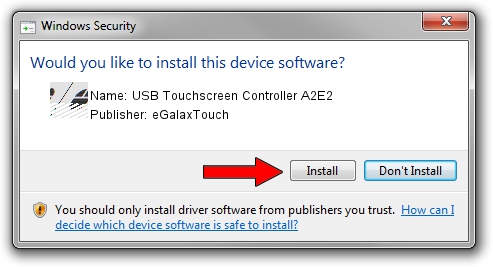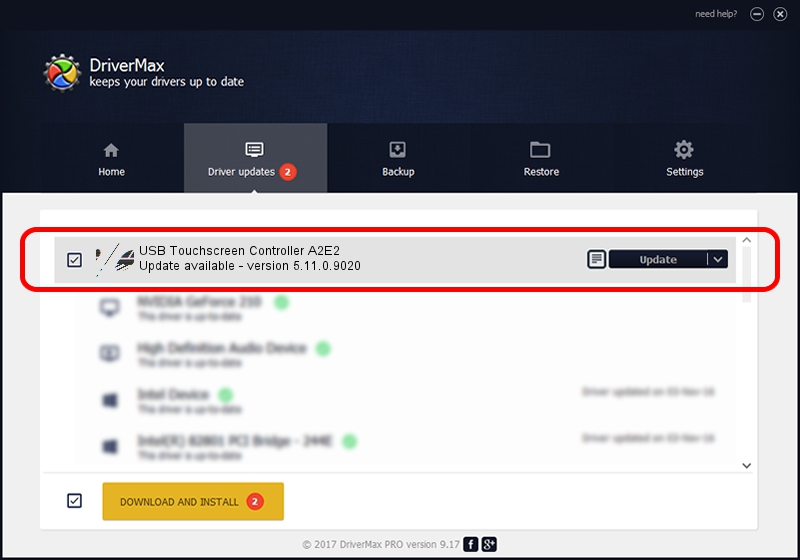Advertising seems to be blocked by your browser.
The ads help us provide this software and web site to you for free.
Please support our project by allowing our site to show ads.
Home /
Manufacturers /
eGalaxTouch /
USB Touchscreen Controller A2E2 /
USB/VID_0EEF&PID_A2E2 /
5.11.0.9020 Apr 20, 2011
eGalaxTouch USB Touchscreen Controller A2E2 how to download and install the driver
USB Touchscreen Controller A2E2 is a Mouse device. This driver was developed by eGalaxTouch. In order to make sure you are downloading the exact right driver the hardware id is USB/VID_0EEF&PID_A2E2.
1. Manually install eGalaxTouch USB Touchscreen Controller A2E2 driver
- Download the setup file for eGalaxTouch USB Touchscreen Controller A2E2 driver from the location below. This download link is for the driver version 5.11.0.9020 released on 2011-04-20.
- Run the driver installation file from a Windows account with administrative rights. If your User Access Control Service (UAC) is enabled then you will have to confirm the installation of the driver and run the setup with administrative rights.
- Follow the driver setup wizard, which should be quite straightforward. The driver setup wizard will analyze your PC for compatible devices and will install the driver.
- Restart your computer and enjoy the fresh driver, it is as simple as that.
Driver rating 3.9 stars out of 13955 votes.
2. The easy way: using DriverMax to install eGalaxTouch USB Touchscreen Controller A2E2 driver
The advantage of using DriverMax is that it will install the driver for you in the easiest possible way and it will keep each driver up to date, not just this one. How easy can you install a driver with DriverMax? Let's follow a few steps!
- Start DriverMax and push on the yellow button named ~SCAN FOR DRIVER UPDATES NOW~. Wait for DriverMax to scan and analyze each driver on your computer.
- Take a look at the list of driver updates. Search the list until you locate the eGalaxTouch USB Touchscreen Controller A2E2 driver. Click the Update button.
- That's all, the driver is now installed!

Jul 28 2016 1:08AM / Written by Dan Armano for DriverMax
follow @danarm