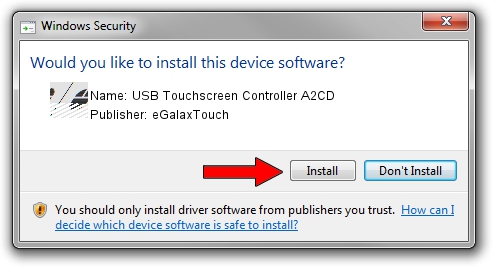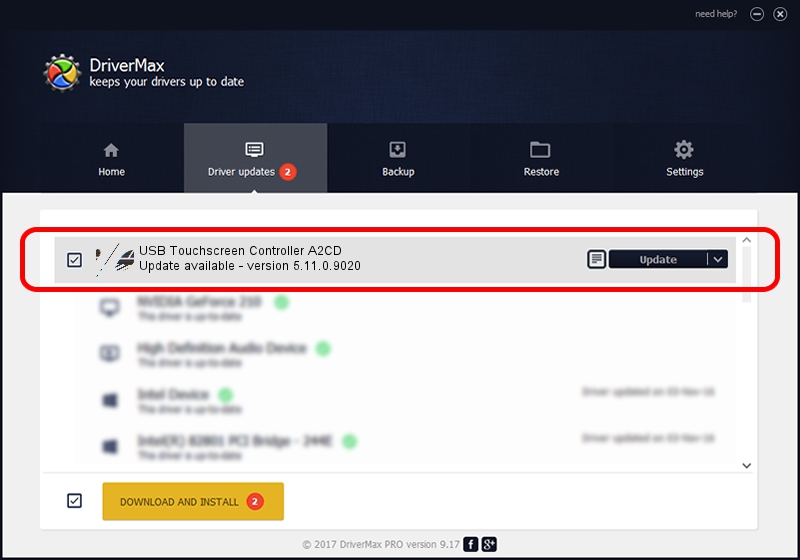Advertising seems to be blocked by your browser.
The ads help us provide this software and web site to you for free.
Please support our project by allowing our site to show ads.
Home /
Manufacturers /
eGalaxTouch /
USB Touchscreen Controller A2CD /
USB/VID_0EEF&PID_A2CD /
5.11.0.9020 Apr 20, 2011
eGalaxTouch USB Touchscreen Controller A2CD how to download and install the driver
USB Touchscreen Controller A2CD is a Mouse hardware device. This driver was developed by eGalaxTouch. The hardware id of this driver is USB/VID_0EEF&PID_A2CD.
1. Manually install eGalaxTouch USB Touchscreen Controller A2CD driver
- Download the setup file for eGalaxTouch USB Touchscreen Controller A2CD driver from the location below. This is the download link for the driver version 5.11.0.9020 dated 2011-04-20.
- Start the driver setup file from a Windows account with the highest privileges (rights). If your User Access Control (UAC) is enabled then you will have to confirm the installation of the driver and run the setup with administrative rights.
- Go through the driver setup wizard, which should be quite easy to follow. The driver setup wizard will scan your PC for compatible devices and will install the driver.
- Shutdown and restart your computer and enjoy the fresh driver, as you can see it was quite smple.
Driver rating 4 stars out of 93504 votes.
2. How to use DriverMax to install eGalaxTouch USB Touchscreen Controller A2CD driver
The advantage of using DriverMax is that it will setup the driver for you in the easiest possible way and it will keep each driver up to date. How easy can you install a driver using DriverMax? Let's see!
- Start DriverMax and push on the yellow button named ~SCAN FOR DRIVER UPDATES NOW~. Wait for DriverMax to scan and analyze each driver on your computer.
- Take a look at the list of driver updates. Search the list until you find the eGalaxTouch USB Touchscreen Controller A2CD driver. Click on Update.
- That's all, the driver is now installed!

Jul 28 2016 4:40PM / Written by Andreea Kartman for DriverMax
follow @DeeaKartman