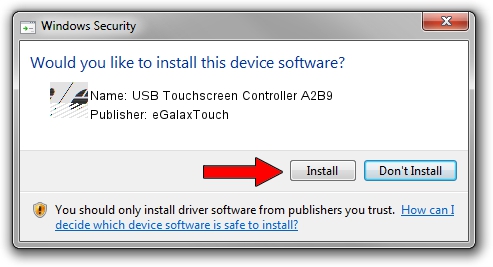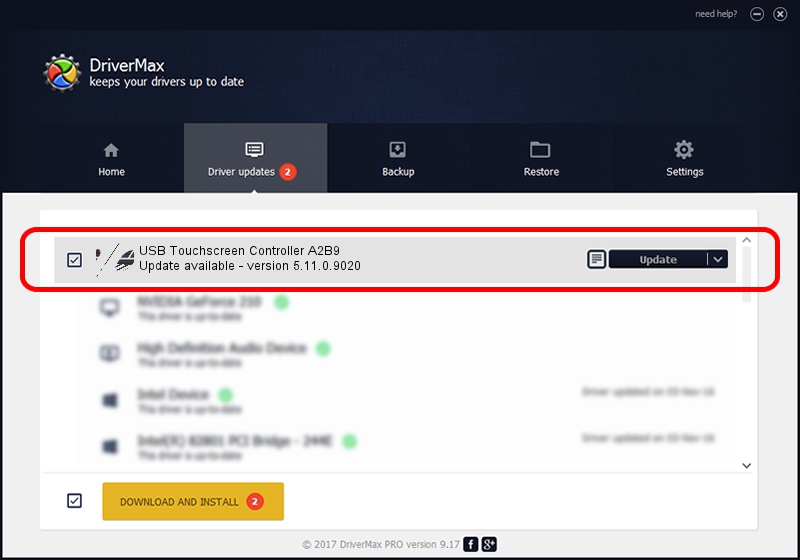Advertising seems to be blocked by your browser.
The ads help us provide this software and web site to you for free.
Please support our project by allowing our site to show ads.
Home /
Manufacturers /
eGalaxTouch /
USB Touchscreen Controller A2B9 /
USB/VID_0EEF&PID_A2B9 /
5.11.0.9020 Apr 20, 2011
eGalaxTouch USB Touchscreen Controller A2B9 driver download and installation
USB Touchscreen Controller A2B9 is a Mouse hardware device. This Windows driver was developed by eGalaxTouch. The hardware id of this driver is USB/VID_0EEF&PID_A2B9.
1. How to manually install eGalaxTouch USB Touchscreen Controller A2B9 driver
- Download the driver setup file for eGalaxTouch USB Touchscreen Controller A2B9 driver from the link below. This download link is for the driver version 5.11.0.9020 dated 2011-04-20.
- Start the driver installation file from a Windows account with the highest privileges (rights). If your User Access Control (UAC) is started then you will have to accept of the driver and run the setup with administrative rights.
- Follow the driver setup wizard, which should be pretty straightforward. The driver setup wizard will scan your PC for compatible devices and will install the driver.
- Shutdown and restart your PC and enjoy the fresh driver, it is as simple as that.
This driver was installed by many users and received an average rating of 3.9 stars out of 13631 votes.
2. Using DriverMax to install eGalaxTouch USB Touchscreen Controller A2B9 driver
The most important advantage of using DriverMax is that it will setup the driver for you in just a few seconds and it will keep each driver up to date, not just this one. How can you install a driver with DriverMax? Let's follow a few steps!
- Start DriverMax and click on the yellow button that says ~SCAN FOR DRIVER UPDATES NOW~. Wait for DriverMax to scan and analyze each driver on your computer.
- Take a look at the list of driver updates. Scroll the list down until you locate the eGalaxTouch USB Touchscreen Controller A2B9 driver. Click the Update button.
- Finished installing the driver!