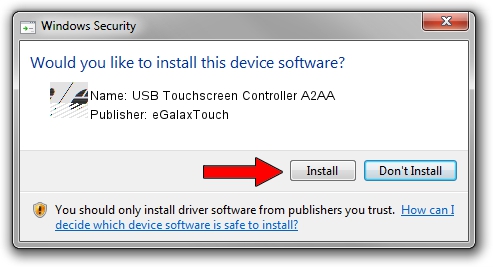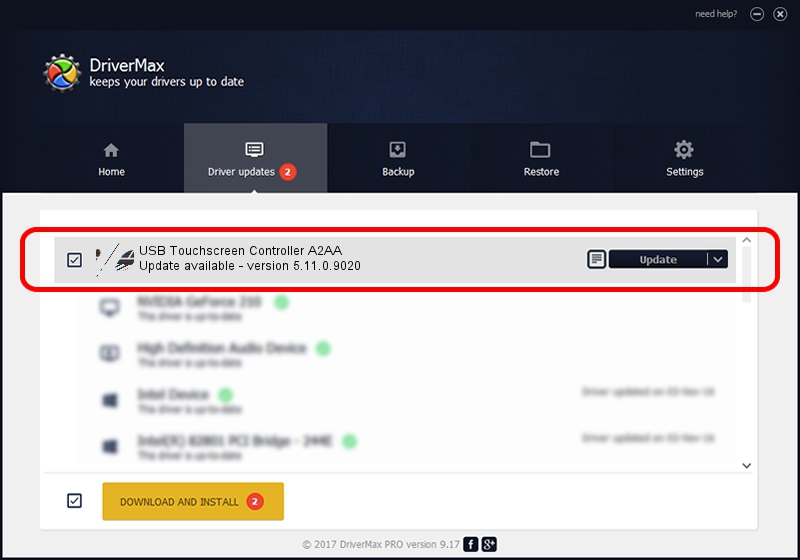Advertising seems to be blocked by your browser.
The ads help us provide this software and web site to you for free.
Please support our project by allowing our site to show ads.
Home /
Manufacturers /
eGalaxTouch /
USB Touchscreen Controller A2AA /
USB/VID_0EEF&PID_A2AA /
5.11.0.9020 Apr 20, 2011
eGalaxTouch USB Touchscreen Controller A2AA how to download and install the driver
USB Touchscreen Controller A2AA is a Mouse device. This Windows driver was developed by eGalaxTouch. USB/VID_0EEF&PID_A2AA is the matching hardware id of this device.
1. Install eGalaxTouch USB Touchscreen Controller A2AA driver manually
- Download the driver setup file for eGalaxTouch USB Touchscreen Controller A2AA driver from the link below. This download link is for the driver version 5.11.0.9020 released on 2011-04-20.
- Run the driver setup file from a Windows account with the highest privileges (rights). If your User Access Control (UAC) is enabled then you will have to accept of the driver and run the setup with administrative rights.
- Go through the driver setup wizard, which should be quite easy to follow. The driver setup wizard will analyze your PC for compatible devices and will install the driver.
- Shutdown and restart your PC and enjoy the new driver, it is as simple as that.
This driver received an average rating of 3.1 stars out of 48481 votes.
2. Using DriverMax to install eGalaxTouch USB Touchscreen Controller A2AA driver
The most important advantage of using DriverMax is that it will setup the driver for you in the easiest possible way and it will keep each driver up to date. How can you install a driver using DriverMax? Let's see!
- Start DriverMax and press on the yellow button named ~SCAN FOR DRIVER UPDATES NOW~. Wait for DriverMax to analyze each driver on your PC.
- Take a look at the list of detected driver updates. Scroll the list down until you find the eGalaxTouch USB Touchscreen Controller A2AA driver. Click the Update button.
- Enjoy using the updated driver! :)

Jul 10 2016 10:04AM / Written by Daniel Statescu for DriverMax
follow @DanielStatescu