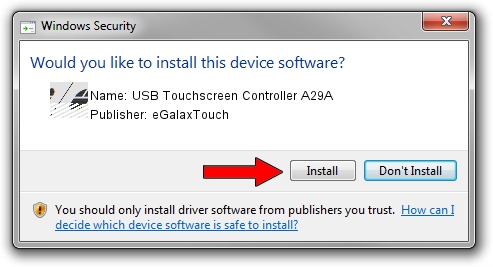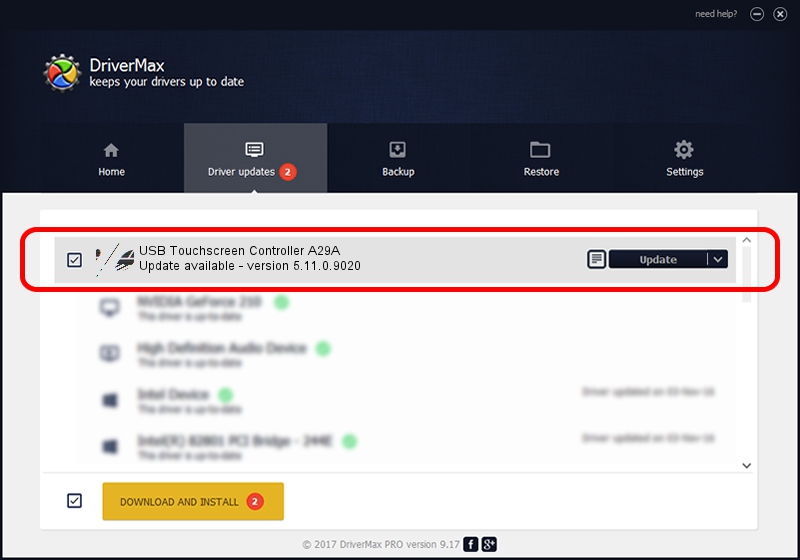Advertising seems to be blocked by your browser.
The ads help us provide this software and web site to you for free.
Please support our project by allowing our site to show ads.
Home /
Manufacturers /
eGalaxTouch /
USB Touchscreen Controller A29A /
USB/VID_0EEF&PID_A29A /
5.11.0.9020 Apr 20, 2011
eGalaxTouch USB Touchscreen Controller A29A how to download and install the driver
USB Touchscreen Controller A29A is a Mouse hardware device. The developer of this driver was eGalaxTouch. USB/VID_0EEF&PID_A29A is the matching hardware id of this device.
1. Install eGalaxTouch USB Touchscreen Controller A29A driver manually
- You can download from the link below the driver installer file for the eGalaxTouch USB Touchscreen Controller A29A driver. The archive contains version 5.11.0.9020 released on 2011-04-20 of the driver.
- Run the driver installer file from a user account with administrative rights. If your User Access Control Service (UAC) is running please confirm the installation of the driver and run the setup with administrative rights.
- Follow the driver installation wizard, which will guide you; it should be pretty easy to follow. The driver installation wizard will analyze your PC and will install the right driver.
- When the operation finishes restart your PC in order to use the updated driver. It is as simple as that to install a Windows driver!
Driver rating 3.1 stars out of 4534 votes.
2. The easy way: using DriverMax to install eGalaxTouch USB Touchscreen Controller A29A driver
The most important advantage of using DriverMax is that it will install the driver for you in just a few seconds and it will keep each driver up to date, not just this one. How can you install a driver with DriverMax? Let's take a look!
- Open DriverMax and click on the yellow button named ~SCAN FOR DRIVER UPDATES NOW~. Wait for DriverMax to analyze each driver on your PC.
- Take a look at the list of detected driver updates. Search the list until you locate the eGalaxTouch USB Touchscreen Controller A29A driver. Click the Update button.
- Finished installing the driver!

Jul 14 2016 8:35AM / Written by Daniel Statescu for DriverMax
follow @DanielStatescu