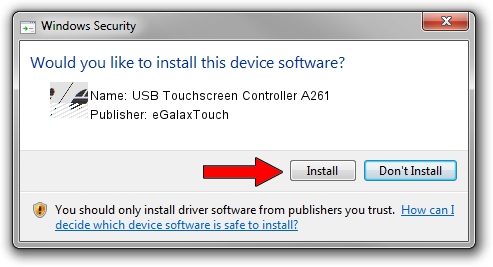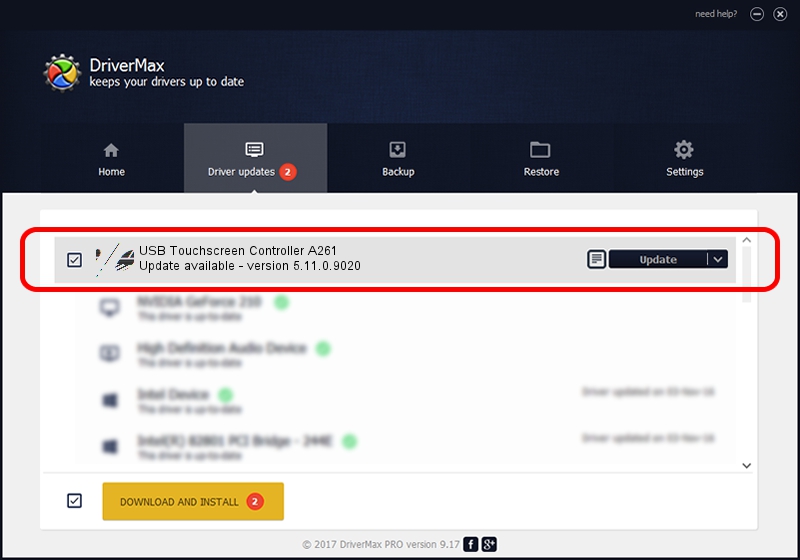Advertising seems to be blocked by your browser.
The ads help us provide this software and web site to you for free.
Please support our project by allowing our site to show ads.
Home /
Manufacturers /
eGalaxTouch /
USB Touchscreen Controller A261 /
USB/VID_0EEF&PID_A261 /
5.11.0.9020 Apr 20, 2011
eGalaxTouch USB Touchscreen Controller A261 driver download and installation
USB Touchscreen Controller A261 is a Mouse device. This Windows driver was developed by eGalaxTouch. USB/VID_0EEF&PID_A261 is the matching hardware id of this device.
1. Install eGalaxTouch USB Touchscreen Controller A261 driver manually
- Download the setup file for eGalaxTouch USB Touchscreen Controller A261 driver from the location below. This is the download link for the driver version 5.11.0.9020 dated 2011-04-20.
- Run the driver installation file from a Windows account with the highest privileges (rights). If your UAC (User Access Control) is started then you will have to confirm the installation of the driver and run the setup with administrative rights.
- Follow the driver installation wizard, which should be pretty straightforward. The driver installation wizard will scan your PC for compatible devices and will install the driver.
- Shutdown and restart your PC and enjoy the new driver, as you can see it was quite smple.
This driver was installed by many users and received an average rating of 3.1 stars out of 69044 votes.
2. The easy way: using DriverMax to install eGalaxTouch USB Touchscreen Controller A261 driver
The most important advantage of using DriverMax is that it will install the driver for you in just a few seconds and it will keep each driver up to date. How easy can you install a driver using DriverMax? Let's take a look!
- Open DriverMax and click on the yellow button that says ~SCAN FOR DRIVER UPDATES NOW~. Wait for DriverMax to scan and analyze each driver on your computer.
- Take a look at the list of available driver updates. Scroll the list down until you locate the eGalaxTouch USB Touchscreen Controller A261 driver. Click on Update.
- That's all, the driver is now installed!

Jul 13 2016 6:05AM / Written by Andreea Kartman for DriverMax
follow @DeeaKartman