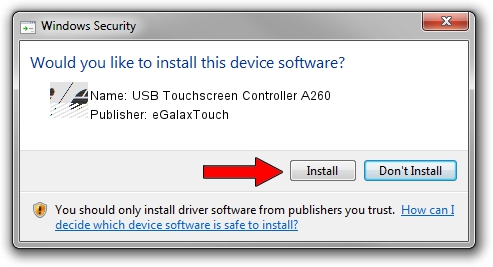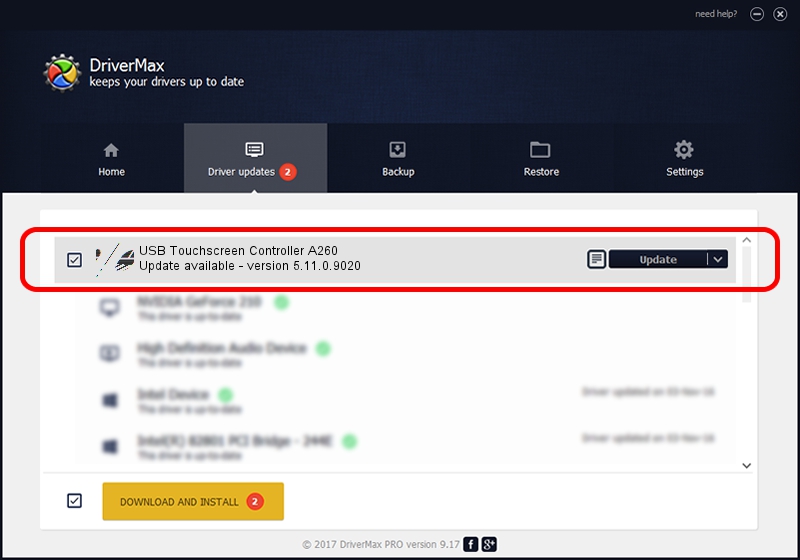Advertising seems to be blocked by your browser.
The ads help us provide this software and web site to you for free.
Please support our project by allowing our site to show ads.
Home /
Manufacturers /
eGalaxTouch /
USB Touchscreen Controller A260 /
USB/VID_0EEF&PID_A260 /
5.11.0.9020 Apr 20, 2011
eGalaxTouch USB Touchscreen Controller A260 driver download and installation
USB Touchscreen Controller A260 is a Mouse hardware device. The Windows version of this driver was developed by eGalaxTouch. The hardware id of this driver is USB/VID_0EEF&PID_A260; this string has to match your hardware.
1. eGalaxTouch USB Touchscreen Controller A260 - install the driver manually
- Download the setup file for eGalaxTouch USB Touchscreen Controller A260 driver from the link below. This is the download link for the driver version 5.11.0.9020 dated 2011-04-20.
- Run the driver setup file from a Windows account with administrative rights. If your UAC (User Access Control) is enabled then you will have to accept of the driver and run the setup with administrative rights.
- Go through the driver installation wizard, which should be pretty straightforward. The driver installation wizard will analyze your PC for compatible devices and will install the driver.
- Shutdown and restart your computer and enjoy the updated driver, as you can see it was quite smple.
Driver rating 3.9 stars out of 68914 votes.
2. How to use DriverMax to install eGalaxTouch USB Touchscreen Controller A260 driver
The advantage of using DriverMax is that it will setup the driver for you in the easiest possible way and it will keep each driver up to date. How easy can you install a driver using DriverMax? Let's follow a few steps!
- Start DriverMax and press on the yellow button named ~SCAN FOR DRIVER UPDATES NOW~. Wait for DriverMax to analyze each driver on your PC.
- Take a look at the list of driver updates. Search the list until you find the eGalaxTouch USB Touchscreen Controller A260 driver. Click on Update.
- That's all, the driver is now installed!

Jul 13 2016 6:05AM / Written by Andreea Kartman for DriverMax
follow @DeeaKartman