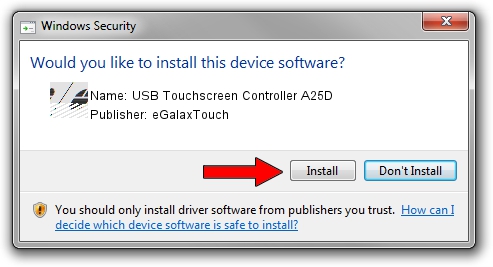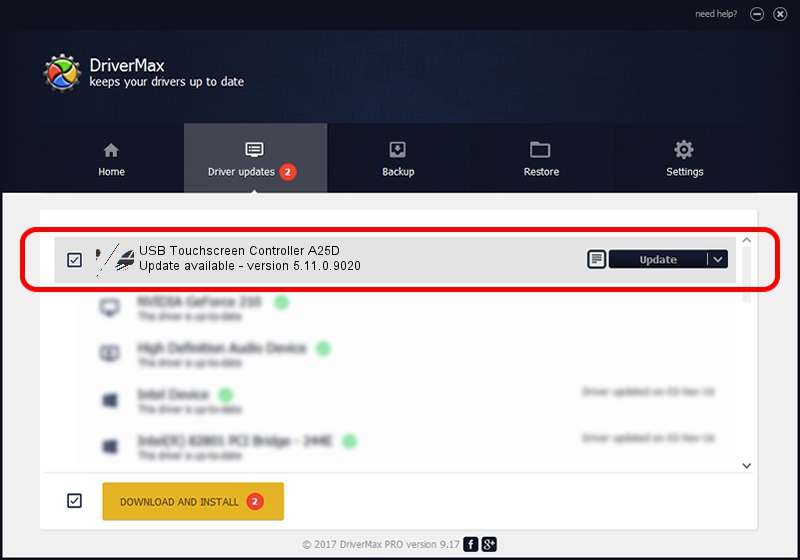Advertising seems to be blocked by your browser.
The ads help us provide this software and web site to you for free.
Please support our project by allowing our site to show ads.
Home /
Manufacturers /
eGalaxTouch /
USB Touchscreen Controller A25D /
USB/VID_0EEF&PID_A25D /
5.11.0.9020 Apr 20, 2011
eGalaxTouch USB Touchscreen Controller A25D - two ways of downloading and installing the driver
USB Touchscreen Controller A25D is a Mouse hardware device. This Windows driver was developed by eGalaxTouch. In order to make sure you are downloading the exact right driver the hardware id is USB/VID_0EEF&PID_A25D.
1. Install eGalaxTouch USB Touchscreen Controller A25D driver manually
- Download the driver setup file for eGalaxTouch USB Touchscreen Controller A25D driver from the location below. This is the download link for the driver version 5.11.0.9020 released on 2011-04-20.
- Start the driver installation file from a Windows account with the highest privileges (rights). If your User Access Control (UAC) is started then you will have to confirm the installation of the driver and run the setup with administrative rights.
- Follow the driver installation wizard, which should be pretty straightforward. The driver installation wizard will scan your PC for compatible devices and will install the driver.
- Shutdown and restart your PC and enjoy the updated driver, as you can see it was quite smple.
This driver was rated with an average of 3 stars by 67298 users.
2. How to install eGalaxTouch USB Touchscreen Controller A25D driver using DriverMax
The most important advantage of using DriverMax is that it will install the driver for you in just a few seconds and it will keep each driver up to date. How can you install a driver with DriverMax? Let's take a look!
- Open DriverMax and click on the yellow button that says ~SCAN FOR DRIVER UPDATES NOW~. Wait for DriverMax to analyze each driver on your PC.
- Take a look at the list of driver updates. Scroll the list down until you find the eGalaxTouch USB Touchscreen Controller A25D driver. Click the Update button.
- Finished installing the driver!

Jul 13 2016 6:07AM / Written by Dan Armano for DriverMax
follow @danarm