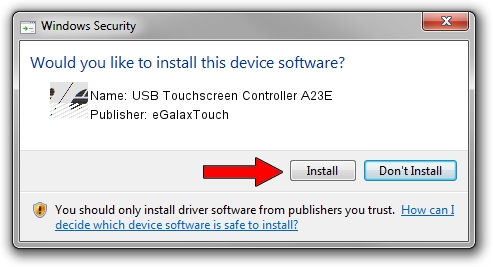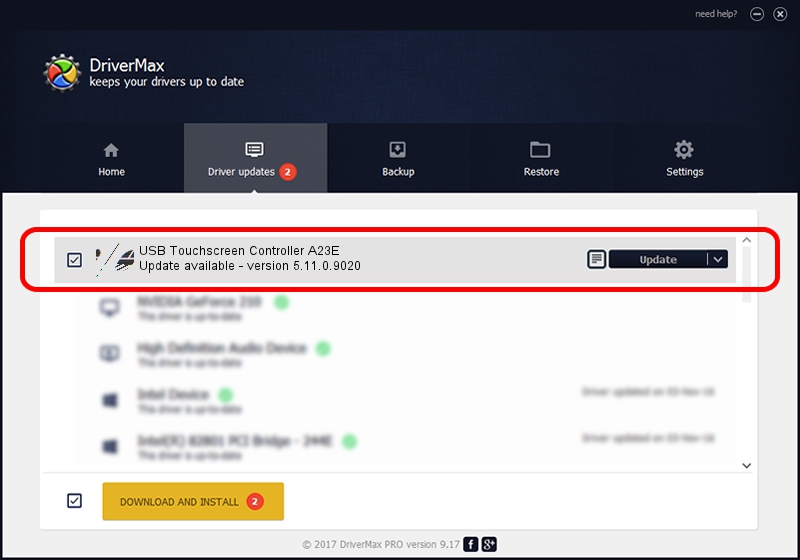Advertising seems to be blocked by your browser.
The ads help us provide this software and web site to you for free.
Please support our project by allowing our site to show ads.
Home /
Manufacturers /
eGalaxTouch /
USB Touchscreen Controller A23E /
USB/VID_0EEF&PID_A23E /
5.11.0.9020 Apr 20, 2011
eGalaxTouch USB Touchscreen Controller A23E - two ways of downloading and installing the driver
USB Touchscreen Controller A23E is a Mouse hardware device. The developer of this driver was eGalaxTouch. USB/VID_0EEF&PID_A23E is the matching hardware id of this device.
1. eGalaxTouch USB Touchscreen Controller A23E - install the driver manually
- Download the driver setup file for eGalaxTouch USB Touchscreen Controller A23E driver from the location below. This download link is for the driver version 5.11.0.9020 released on 2011-04-20.
- Run the driver installation file from a Windows account with administrative rights. If your UAC (User Access Control) is enabled then you will have to confirm the installation of the driver and run the setup with administrative rights.
- Go through the driver installation wizard, which should be pretty straightforward. The driver installation wizard will scan your PC for compatible devices and will install the driver.
- Shutdown and restart your PC and enjoy the new driver, it is as simple as that.
This driver was installed by many users and received an average rating of 3.3 stars out of 26438 votes.
2. Installing the eGalaxTouch USB Touchscreen Controller A23E driver using DriverMax: the easy way
The advantage of using DriverMax is that it will install the driver for you in just a few seconds and it will keep each driver up to date. How can you install a driver with DriverMax? Let's follow a few steps!
- Open DriverMax and push on the yellow button that says ~SCAN FOR DRIVER UPDATES NOW~. Wait for DriverMax to scan and analyze each driver on your computer.
- Take a look at the list of driver updates. Search the list until you find the eGalaxTouch USB Touchscreen Controller A23E driver. Click on Update.
- That's all, the driver is now installed!

Jul 14 2016 10:08AM / Written by Andreea Kartman for DriverMax
follow @DeeaKartman