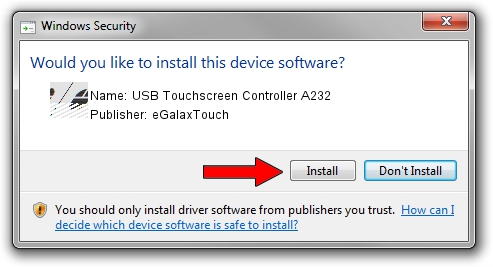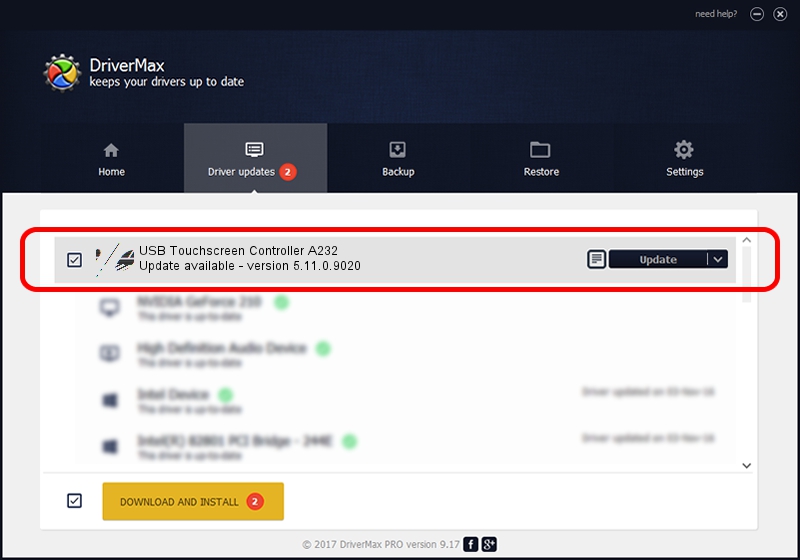Advertising seems to be blocked by your browser.
The ads help us provide this software and web site to you for free.
Please support our project by allowing our site to show ads.
Home /
Manufacturers /
eGalaxTouch /
USB Touchscreen Controller A232 /
USB/VID_0EEF&PID_A232 /
5.11.0.9020 Apr 20, 2011
eGalaxTouch USB Touchscreen Controller A232 - two ways of downloading and installing the driver
USB Touchscreen Controller A232 is a Mouse hardware device. The developer of this driver was eGalaxTouch. The hardware id of this driver is USB/VID_0EEF&PID_A232; this string has to match your hardware.
1. eGalaxTouch USB Touchscreen Controller A232 - install the driver manually
- Download the setup file for eGalaxTouch USB Touchscreen Controller A232 driver from the location below. This download link is for the driver version 5.11.0.9020 dated 2011-04-20.
- Start the driver installation file from a Windows account with administrative rights. If your User Access Control Service (UAC) is running then you will have to accept of the driver and run the setup with administrative rights.
- Follow the driver installation wizard, which should be pretty straightforward. The driver installation wizard will analyze your PC for compatible devices and will install the driver.
- Shutdown and restart your PC and enjoy the updated driver, it is as simple as that.
This driver was rated with an average of 3.5 stars by 85543 users.
2. Using DriverMax to install eGalaxTouch USB Touchscreen Controller A232 driver
The advantage of using DriverMax is that it will setup the driver for you in the easiest possible way and it will keep each driver up to date. How can you install a driver using DriverMax? Let's see!
- Open DriverMax and click on the yellow button that says ~SCAN FOR DRIVER UPDATES NOW~. Wait for DriverMax to scan and analyze each driver on your PC.
- Take a look at the list of driver updates. Scroll the list down until you locate the eGalaxTouch USB Touchscreen Controller A232 driver. Click the Update button.
- That's it, you installed your first driver!

Jul 14 2016 1:24AM / Written by Daniel Statescu for DriverMax
follow @DanielStatescu