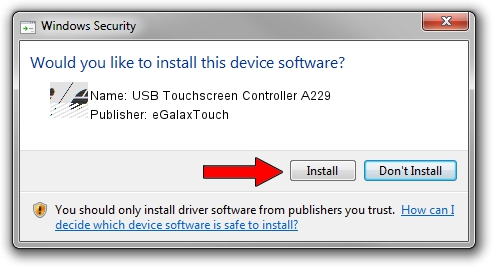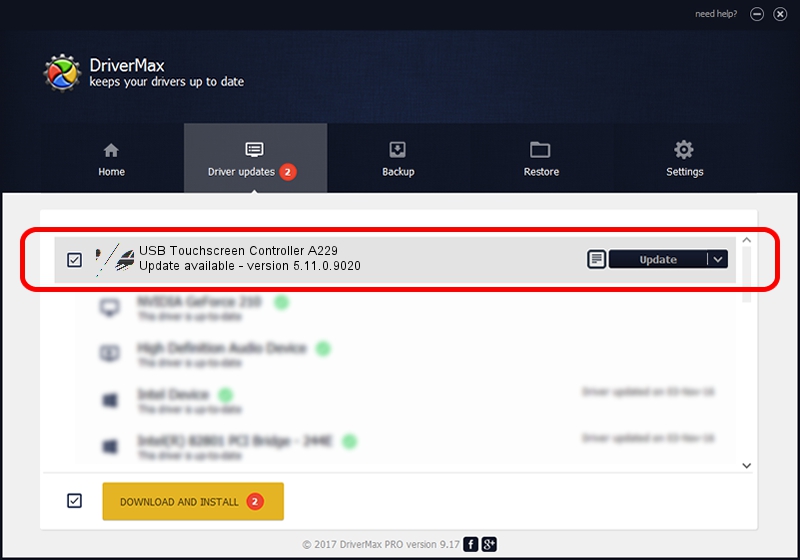Advertising seems to be blocked by your browser.
The ads help us provide this software and web site to you for free.
Please support our project by allowing our site to show ads.
Home /
Manufacturers /
eGalaxTouch /
USB Touchscreen Controller A229 /
USB/VID_0EEF&PID_A229 /
5.11.0.9020 Apr 20, 2011
eGalaxTouch USB Touchscreen Controller A229 how to download and install the driver
USB Touchscreen Controller A229 is a Mouse device. The developer of this driver was eGalaxTouch. The hardware id of this driver is USB/VID_0EEF&PID_A229; this string has to match your hardware.
1. How to manually install eGalaxTouch USB Touchscreen Controller A229 driver
- Download the driver setup file for eGalaxTouch USB Touchscreen Controller A229 driver from the location below. This download link is for the driver version 5.11.0.9020 dated 2011-04-20.
- Run the driver installation file from a Windows account with the highest privileges (rights). If your User Access Control Service (UAC) is started then you will have to confirm the installation of the driver and run the setup with administrative rights.
- Follow the driver installation wizard, which should be quite easy to follow. The driver installation wizard will analyze your PC for compatible devices and will install the driver.
- Restart your PC and enjoy the updated driver, it is as simple as that.
This driver was rated with an average of 3.5 stars by 86114 users.
2. How to install eGalaxTouch USB Touchscreen Controller A229 driver using DriverMax
The advantage of using DriverMax is that it will setup the driver for you in the easiest possible way and it will keep each driver up to date, not just this one. How can you install a driver with DriverMax? Let's take a look!
- Start DriverMax and click on the yellow button named ~SCAN FOR DRIVER UPDATES NOW~. Wait for DriverMax to scan and analyze each driver on your PC.
- Take a look at the list of driver updates. Scroll the list down until you locate the eGalaxTouch USB Touchscreen Controller A229 driver. Click on Update.
- Finished installing the driver!

Jul 14 2016 1:27AM / Written by Andreea Kartman for DriverMax
follow @DeeaKartman