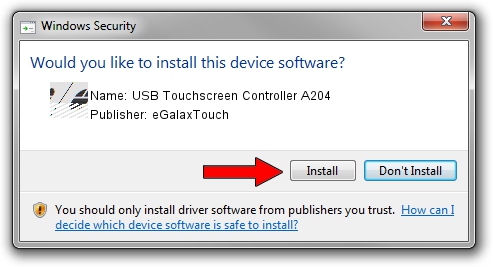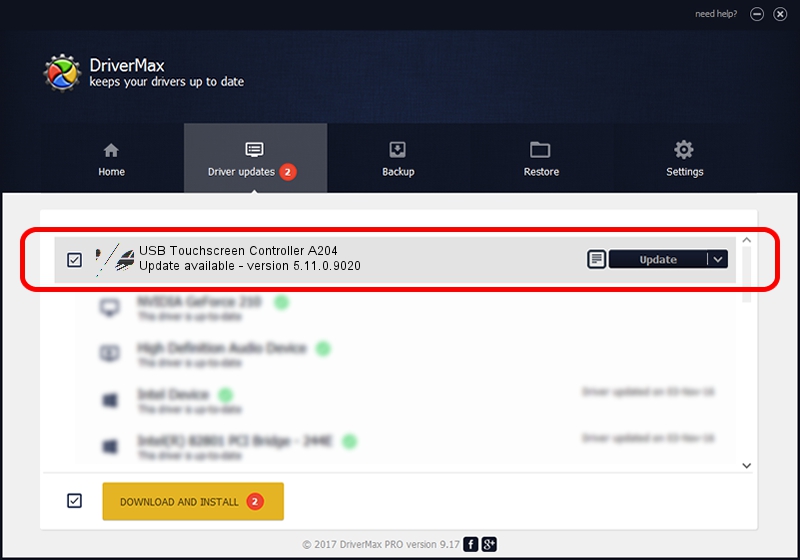Advertising seems to be blocked by your browser.
The ads help us provide this software and web site to you for free.
Please support our project by allowing our site to show ads.
Home /
Manufacturers /
eGalaxTouch /
USB Touchscreen Controller A204 /
USB/VID_0EEF&PID_A204 /
5.11.0.9020 Apr 20, 2011
eGalaxTouch USB Touchscreen Controller A204 - two ways of downloading and installing the driver
USB Touchscreen Controller A204 is a Mouse device. The developer of this driver was eGalaxTouch. In order to make sure you are downloading the exact right driver the hardware id is USB/VID_0EEF&PID_A204.
1. How to manually install eGalaxTouch USB Touchscreen Controller A204 driver
- Download the setup file for eGalaxTouch USB Touchscreen Controller A204 driver from the link below. This is the download link for the driver version 5.11.0.9020 dated 2011-04-20.
- Start the driver installation file from a Windows account with administrative rights. If your UAC (User Access Control) is running then you will have to accept of the driver and run the setup with administrative rights.
- Follow the driver installation wizard, which should be pretty easy to follow. The driver installation wizard will analyze your PC for compatible devices and will install the driver.
- Restart your PC and enjoy the new driver, it is as simple as that.
Driver rating 3.9 stars out of 49768 votes.
2. How to install eGalaxTouch USB Touchscreen Controller A204 driver using DriverMax
The most important advantage of using DriverMax is that it will setup the driver for you in just a few seconds and it will keep each driver up to date. How easy can you install a driver with DriverMax? Let's see!
- Open DriverMax and click on the yellow button named ~SCAN FOR DRIVER UPDATES NOW~. Wait for DriverMax to analyze each driver on your computer.
- Take a look at the list of detected driver updates. Search the list until you locate the eGalaxTouch USB Touchscreen Controller A204 driver. Click the Update button.
- That's all, the driver is now installed!

Jul 12 2016 7:35PM / Written by Dan Armano for DriverMax
follow @danarm