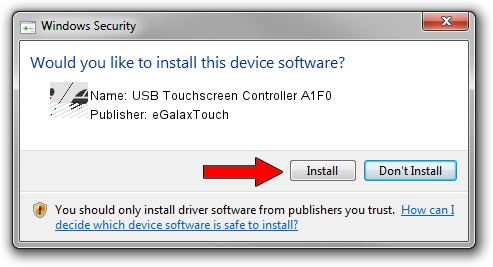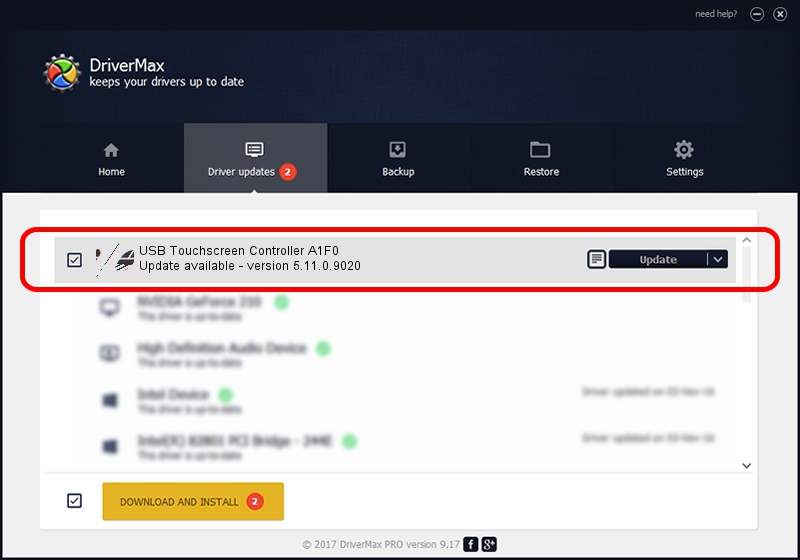Advertising seems to be blocked by your browser.
The ads help us provide this software and web site to you for free.
Please support our project by allowing our site to show ads.
Home /
Manufacturers /
eGalaxTouch /
USB Touchscreen Controller A1F0 /
USB/VID_0EEF&PID_A1F0 /
5.11.0.9020 Apr 20, 2011
eGalaxTouch USB Touchscreen Controller A1F0 how to download and install the driver
USB Touchscreen Controller A1F0 is a Mouse hardware device. The developer of this driver was eGalaxTouch. USB/VID_0EEF&PID_A1F0 is the matching hardware id of this device.
1. How to manually install eGalaxTouch USB Touchscreen Controller A1F0 driver
- Download the setup file for eGalaxTouch USB Touchscreen Controller A1F0 driver from the location below. This is the download link for the driver version 5.11.0.9020 released on 2011-04-20.
- Run the driver installation file from a Windows account with the highest privileges (rights). If your User Access Control (UAC) is started then you will have to confirm the installation of the driver and run the setup with administrative rights.
- Go through the driver installation wizard, which should be quite straightforward. The driver installation wizard will analyze your PC for compatible devices and will install the driver.
- Shutdown and restart your PC and enjoy the fresh driver, as you can see it was quite smple.
Driver rating 3.5 stars out of 47953 votes.
2. Installing the eGalaxTouch USB Touchscreen Controller A1F0 driver using DriverMax: the easy way
The most important advantage of using DriverMax is that it will setup the driver for you in the easiest possible way and it will keep each driver up to date, not just this one. How easy can you install a driver with DriverMax? Let's follow a few steps!
- Open DriverMax and push on the yellow button named ~SCAN FOR DRIVER UPDATES NOW~. Wait for DriverMax to analyze each driver on your PC.
- Take a look at the list of available driver updates. Scroll the list down until you locate the eGalaxTouch USB Touchscreen Controller A1F0 driver. Click the Update button.
- That's it, you installed your first driver!

Jul 12 2016 7:44PM / Written by Dan Armano for DriverMax
follow @danarm