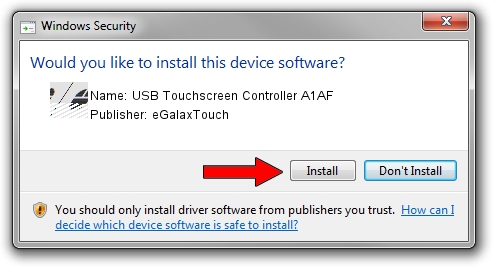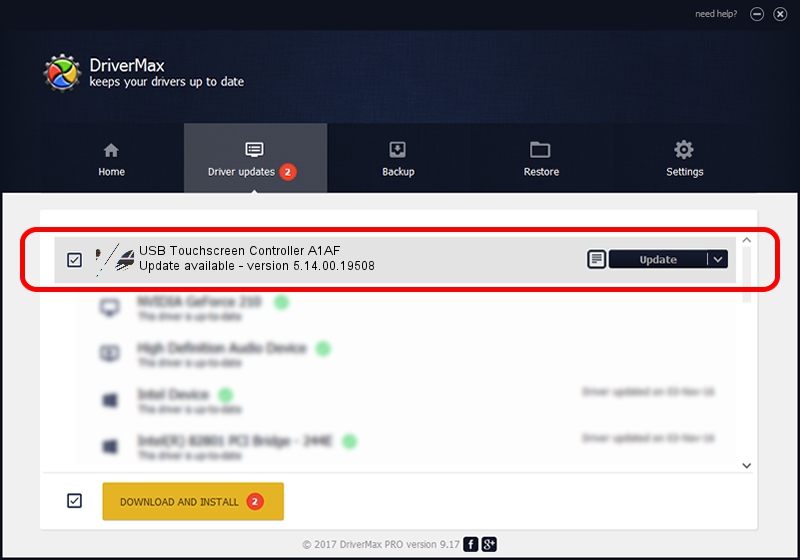Advertising seems to be blocked by your browser.
The ads help us provide this software and web site to you for free.
Please support our project by allowing our site to show ads.
Home /
Manufacturers /
eGalaxTouch /
USB Touchscreen Controller A1AF /
USB/VID_0EEF&PID_A1AF /
5.14.00.19508 Jan 08, 2020
Driver for eGalaxTouch USB Touchscreen Controller A1AF - downloading and installing it
USB Touchscreen Controller A1AF is a Mouse hardware device. The Windows version of this driver was developed by eGalaxTouch. In order to make sure you are downloading the exact right driver the hardware id is USB/VID_0EEF&PID_A1AF.
1. Install eGalaxTouch USB Touchscreen Controller A1AF driver manually
- Download the driver setup file for eGalaxTouch USB Touchscreen Controller A1AF driver from the location below. This is the download link for the driver version 5.14.00.19508 dated 2020-01-08.
- Run the driver installation file from a Windows account with administrative rights. If your User Access Control Service (UAC) is started then you will have to confirm the installation of the driver and run the setup with administrative rights.
- Follow the driver setup wizard, which should be pretty easy to follow. The driver setup wizard will scan your PC for compatible devices and will install the driver.
- Shutdown and restart your PC and enjoy the fresh driver, as you can see it was quite smple.
This driver was installed by many users and received an average rating of 3.2 stars out of 27293 votes.
2. The easy way: using DriverMax to install eGalaxTouch USB Touchscreen Controller A1AF driver
The advantage of using DriverMax is that it will install the driver for you in just a few seconds and it will keep each driver up to date. How can you install a driver with DriverMax? Let's see!
- Open DriverMax and click on the yellow button named ~SCAN FOR DRIVER UPDATES NOW~. Wait for DriverMax to scan and analyze each driver on your PC.
- Take a look at the list of available driver updates. Scroll the list down until you find the eGalaxTouch USB Touchscreen Controller A1AF driver. Click the Update button.
- That's all, the driver is now installed!

Aug 6 2024 9:02PM / Written by Andreea Kartman for DriverMax
follow @DeeaKartman