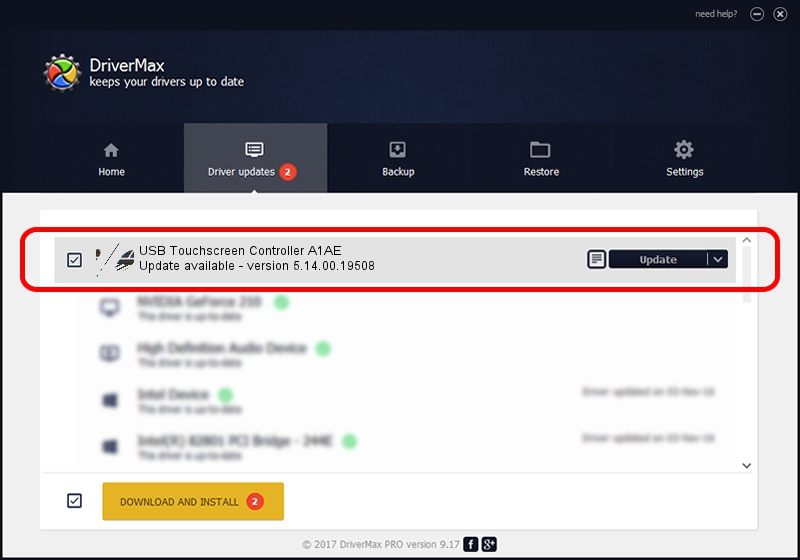Advertising seems to be blocked by your browser.
The ads help us provide this software and web site to you for free.
Please support our project by allowing our site to show ads.
Home /
Manufacturers /
eGalaxTouch /
USB Touchscreen Controller A1AE /
USB/VID_0EEF&PID_A1AE /
5.14.00.19508 Jan 08, 2020
eGalaxTouch USB Touchscreen Controller A1AE how to download and install the driver
USB Touchscreen Controller A1AE is a Mouse device. This driver was developed by eGalaxTouch. The hardware id of this driver is USB/VID_0EEF&PID_A1AE.
1. Manually install eGalaxTouch USB Touchscreen Controller A1AE driver
- You can download from the link below the driver setup file for the eGalaxTouch USB Touchscreen Controller A1AE driver. The archive contains version 5.14.00.19508 dated 2020-01-08 of the driver.
- Run the driver installer file from a user account with administrative rights. If your User Access Control (UAC) is enabled please accept of the driver and run the setup with administrative rights.
- Go through the driver setup wizard, which will guide you; it should be pretty easy to follow. The driver setup wizard will scan your computer and will install the right driver.
- When the operation finishes restart your computer in order to use the updated driver. It is as simple as that to install a Windows driver!
This driver was rated with an average of 3.9 stars by 27281 users.
2. The easy way: using DriverMax to install eGalaxTouch USB Touchscreen Controller A1AE driver
The most important advantage of using DriverMax is that it will install the driver for you in the easiest possible way and it will keep each driver up to date. How easy can you install a driver using DriverMax? Let's follow a few steps!
- Start DriverMax and push on the yellow button that says ~SCAN FOR DRIVER UPDATES NOW~. Wait for DriverMax to scan and analyze each driver on your PC.
- Take a look at the list of available driver updates. Scroll the list down until you locate the eGalaxTouch USB Touchscreen Controller A1AE driver. Click on Update.
- That's it, you installed your first driver!

Aug 6 2024 9:01PM / Written by Daniel Statescu for DriverMax
follow @DanielStatescu