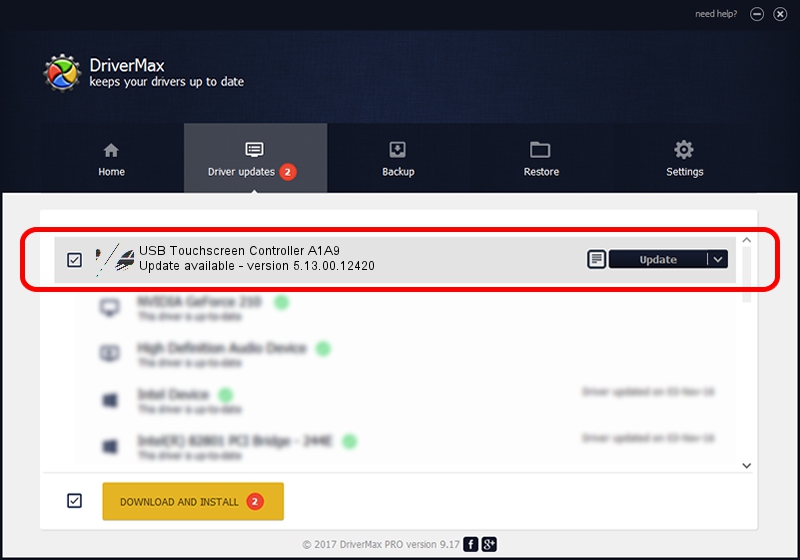Advertising seems to be blocked by your browser.
The ads help us provide this software and web site to you for free.
Please support our project by allowing our site to show ads.
Home /
Manufacturers /
eGalaxTouch /
USB Touchscreen Controller A1A9 /
USB/VID_0EEF&PID_A1A9 /
5.13.00.12420 Feb 20, 2014
Driver for eGalaxTouch USB Touchscreen Controller A1A9 - downloading and installing it
USB Touchscreen Controller A1A9 is a Mouse device. The Windows version of this driver was developed by eGalaxTouch. The hardware id of this driver is USB/VID_0EEF&PID_A1A9; this string has to match your hardware.
1. How to manually install eGalaxTouch USB Touchscreen Controller A1A9 driver
- Download the driver setup file for eGalaxTouch USB Touchscreen Controller A1A9 driver from the link below. This download link is for the driver version 5.13.00.12420 dated 2014-02-20.
- Run the driver setup file from a Windows account with the highest privileges (rights). If your User Access Control Service (UAC) is running then you will have to accept of the driver and run the setup with administrative rights.
- Follow the driver installation wizard, which should be quite easy to follow. The driver installation wizard will analyze your PC for compatible devices and will install the driver.
- Restart your PC and enjoy the fresh driver, as you can see it was quite smple.
This driver was rated with an average of 3.6 stars by 64887 users.
2. Installing the eGalaxTouch USB Touchscreen Controller A1A9 driver using DriverMax: the easy way
The advantage of using DriverMax is that it will setup the driver for you in just a few seconds and it will keep each driver up to date. How easy can you install a driver using DriverMax? Let's take a look!
- Open DriverMax and click on the yellow button that says ~SCAN FOR DRIVER UPDATES NOW~. Wait for DriverMax to analyze each driver on your PC.
- Take a look at the list of detected driver updates. Scroll the list down until you find the eGalaxTouch USB Touchscreen Controller A1A9 driver. Click the Update button.
- Finished installing the driver!

Aug 11 2016 10:48AM / Written by Dan Armano for DriverMax
follow @danarm