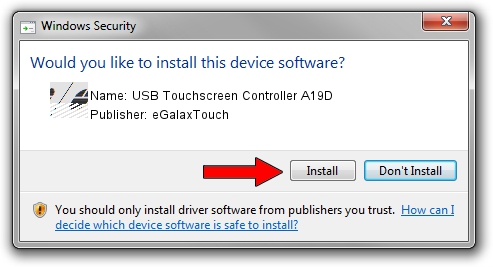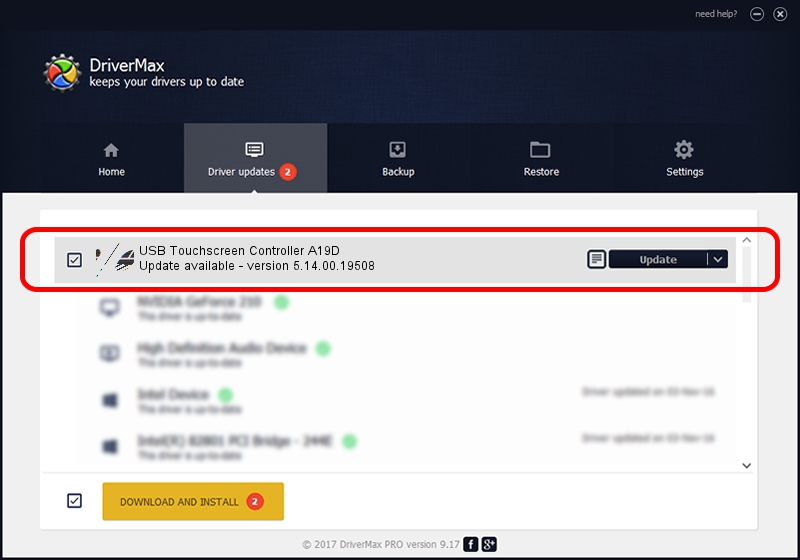Advertising seems to be blocked by your browser.
The ads help us provide this software and web site to you for free.
Please support our project by allowing our site to show ads.
Home /
Manufacturers /
eGalaxTouch /
USB Touchscreen Controller A19D /
USB/VID_0EEF&PID_A19D /
5.14.00.19508 Jan 08, 2020
Download and install eGalaxTouch USB Touchscreen Controller A19D driver
USB Touchscreen Controller A19D is a Mouse hardware device. This driver was developed by eGalaxTouch. USB/VID_0EEF&PID_A19D is the matching hardware id of this device.
1. Install eGalaxTouch USB Touchscreen Controller A19D driver manually
- Download the setup file for eGalaxTouch USB Touchscreen Controller A19D driver from the link below. This is the download link for the driver version 5.14.00.19508 dated 2020-01-08.
- Run the driver installation file from a Windows account with administrative rights. If your User Access Control Service (UAC) is enabled then you will have to accept of the driver and run the setup with administrative rights.
- Go through the driver installation wizard, which should be quite easy to follow. The driver installation wizard will analyze your PC for compatible devices and will install the driver.
- Restart your PC and enjoy the updated driver, as you can see it was quite smple.
Driver rating 3.8 stars out of 27429 votes.
2. How to install eGalaxTouch USB Touchscreen Controller A19D driver using DriverMax
The advantage of using DriverMax is that it will install the driver for you in just a few seconds and it will keep each driver up to date, not just this one. How easy can you install a driver with DriverMax? Let's take a look!
- Start DriverMax and press on the yellow button named ~SCAN FOR DRIVER UPDATES NOW~. Wait for DriverMax to analyze each driver on your PC.
- Take a look at the list of driver updates. Search the list until you find the eGalaxTouch USB Touchscreen Controller A19D driver. Click the Update button.
- That's all, the driver is now installed!

Aug 6 2024 8:58PM / Written by Dan Armano for DriverMax
follow @danarm