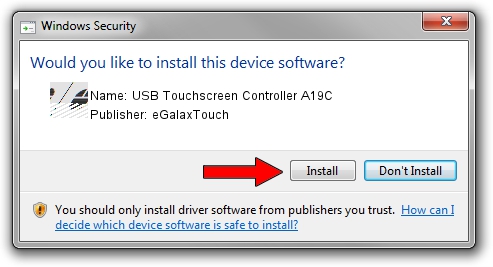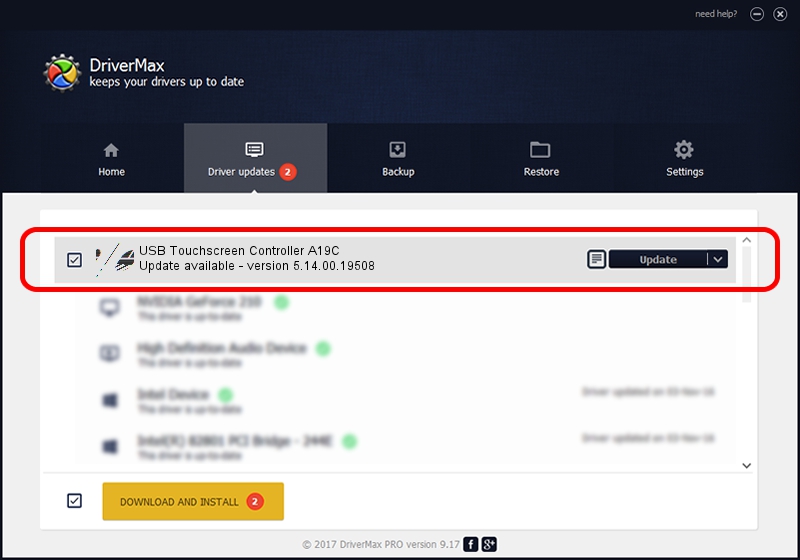Advertising seems to be blocked by your browser.
The ads help us provide this software and web site to you for free.
Please support our project by allowing our site to show ads.
Home /
Manufacturers /
eGalaxTouch /
USB Touchscreen Controller A19C /
USB/VID_0EEF&PID_A19C /
5.14.00.19508 Jan 08, 2020
eGalaxTouch USB Touchscreen Controller A19C driver download and installation
USB Touchscreen Controller A19C is a Mouse device. The developer of this driver was eGalaxTouch. The hardware id of this driver is USB/VID_0EEF&PID_A19C.
1. How to manually install eGalaxTouch USB Touchscreen Controller A19C driver
- Download the driver setup file for eGalaxTouch USB Touchscreen Controller A19C driver from the link below. This download link is for the driver version 5.14.00.19508 dated 2020-01-08.
- Run the driver installation file from a Windows account with the highest privileges (rights). If your User Access Control Service (UAC) is running then you will have to accept of the driver and run the setup with administrative rights.
- Follow the driver setup wizard, which should be pretty easy to follow. The driver setup wizard will analyze your PC for compatible devices and will install the driver.
- Shutdown and restart your computer and enjoy the updated driver, as you can see it was quite smple.
This driver received an average rating of 3.4 stars out of 27420 votes.
2. How to install eGalaxTouch USB Touchscreen Controller A19C driver using DriverMax
The advantage of using DriverMax is that it will setup the driver for you in the easiest possible way and it will keep each driver up to date. How can you install a driver with DriverMax? Let's see!
- Open DriverMax and press on the yellow button that says ~SCAN FOR DRIVER UPDATES NOW~. Wait for DriverMax to analyze each driver on your PC.
- Take a look at the list of driver updates. Search the list until you locate the eGalaxTouch USB Touchscreen Controller A19C driver. Click on Update.
- That's it, you installed your first driver!

Aug 6 2024 8:58PM / Written by Andreea Kartman for DriverMax
follow @DeeaKartman