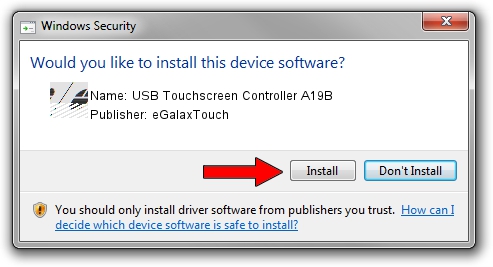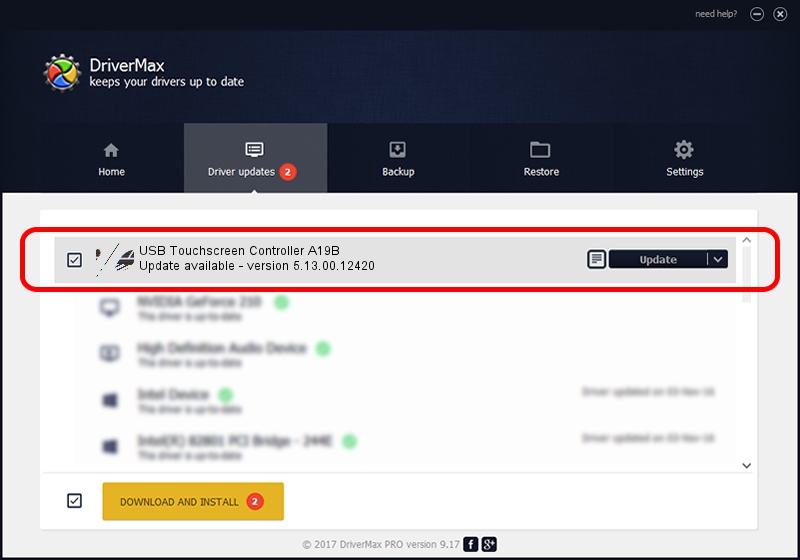Advertising seems to be blocked by your browser.
The ads help us provide this software and web site to you for free.
Please support our project by allowing our site to show ads.
Home /
Manufacturers /
eGalaxTouch /
USB Touchscreen Controller A19B /
USB/VID_0EEF&PID_A19B /
5.13.00.12420 Feb 20, 2014
eGalaxTouch USB Touchscreen Controller A19B how to download and install the driver
USB Touchscreen Controller A19B is a Mouse hardware device. This driver was developed by eGalaxTouch. In order to make sure you are downloading the exact right driver the hardware id is USB/VID_0EEF&PID_A19B.
1. How to manually install eGalaxTouch USB Touchscreen Controller A19B driver
- Download the setup file for eGalaxTouch USB Touchscreen Controller A19B driver from the location below. This download link is for the driver version 5.13.00.12420 released on 2014-02-20.
- Start the driver installation file from a Windows account with the highest privileges (rights). If your User Access Control (UAC) is started then you will have to accept of the driver and run the setup with administrative rights.
- Go through the driver installation wizard, which should be quite straightforward. The driver installation wizard will scan your PC for compatible devices and will install the driver.
- Shutdown and restart your PC and enjoy the fresh driver, it is as simple as that.
This driver was rated with an average of 3.7 stars by 63358 users.
2. The easy way: using DriverMax to install eGalaxTouch USB Touchscreen Controller A19B driver
The advantage of using DriverMax is that it will install the driver for you in just a few seconds and it will keep each driver up to date. How easy can you install a driver with DriverMax? Let's take a look!
- Start DriverMax and push on the yellow button that says ~SCAN FOR DRIVER UPDATES NOW~. Wait for DriverMax to analyze each driver on your computer.
- Take a look at the list of driver updates. Search the list until you locate the eGalaxTouch USB Touchscreen Controller A19B driver. Click the Update button.
- Enjoy using the updated driver! :)

Aug 11 2016 10:55AM / Written by Dan Armano for DriverMax
follow @danarm