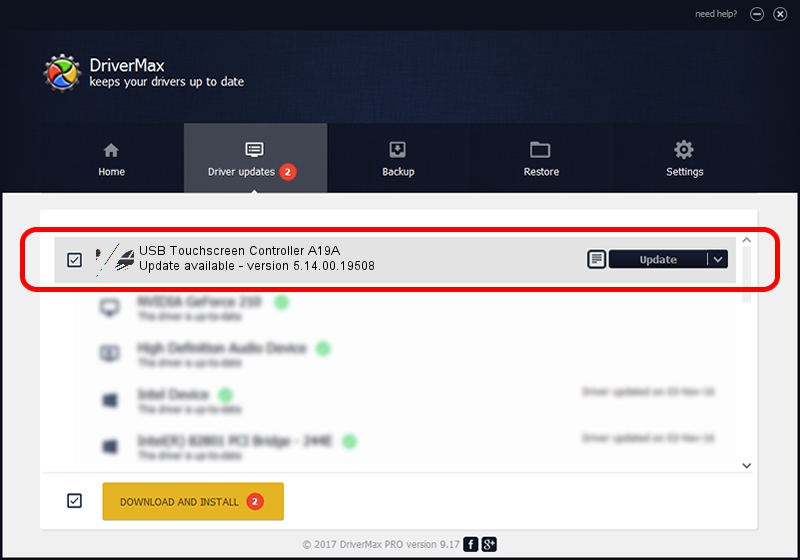Advertising seems to be blocked by your browser.
The ads help us provide this software and web site to you for free.
Please support our project by allowing our site to show ads.
Home /
Manufacturers /
eGalaxTouch /
USB Touchscreen Controller A19A /
USB/VID_0EEF&PID_A19A /
5.14.00.19508 Jan 08, 2020
Driver for eGalaxTouch USB Touchscreen Controller A19A - downloading and installing it
USB Touchscreen Controller A19A is a Mouse hardware device. This driver was developed by eGalaxTouch. USB/VID_0EEF&PID_A19A is the matching hardware id of this device.
1. Install eGalaxTouch USB Touchscreen Controller A19A driver manually
- You can download from the link below the driver setup file for the eGalaxTouch USB Touchscreen Controller A19A driver. The archive contains version 5.14.00.19508 released on 2020-01-08 of the driver.
- Run the driver installer file from a user account with administrative rights. If your User Access Control (UAC) is enabled please confirm the installation of the driver and run the setup with administrative rights.
- Follow the driver setup wizard, which will guide you; it should be pretty easy to follow. The driver setup wizard will analyze your computer and will install the right driver.
- When the operation finishes shutdown and restart your computer in order to use the updated driver. It is as simple as that to install a Windows driver!
This driver received an average rating of 3 stars out of 26296 votes.
2. How to install eGalaxTouch USB Touchscreen Controller A19A driver using DriverMax
The most important advantage of using DriverMax is that it will install the driver for you in just a few seconds and it will keep each driver up to date. How easy can you install a driver using DriverMax? Let's see!
- Open DriverMax and click on the yellow button named ~SCAN FOR DRIVER UPDATES NOW~. Wait for DriverMax to analyze each driver on your computer.
- Take a look at the list of driver updates. Scroll the list down until you find the eGalaxTouch USB Touchscreen Controller A19A driver. Click on Update.
- That's all, the driver is now installed!

Aug 6 2024 8:58PM / Written by Dan Armano for DriverMax
follow @danarm