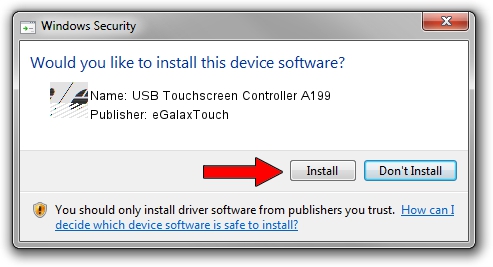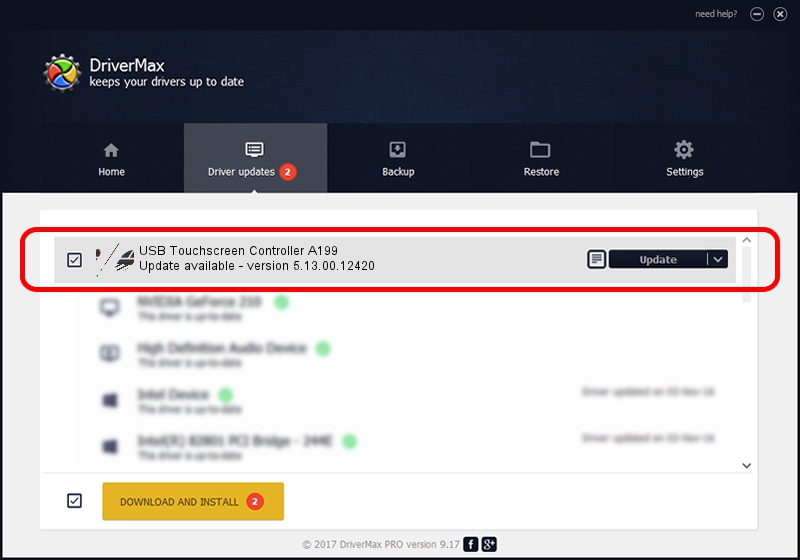Advertising seems to be blocked by your browser.
The ads help us provide this software and web site to you for free.
Please support our project by allowing our site to show ads.
Home /
Manufacturers /
eGalaxTouch /
USB Touchscreen Controller A199 /
USB/VID_0EEF&PID_A199 /
5.13.00.12420 Feb 20, 2014
eGalaxTouch USB Touchscreen Controller A199 how to download and install the driver
USB Touchscreen Controller A199 is a Mouse hardware device. The Windows version of this driver was developed by eGalaxTouch. USB/VID_0EEF&PID_A199 is the matching hardware id of this device.
1. How to manually install eGalaxTouch USB Touchscreen Controller A199 driver
- Download the setup file for eGalaxTouch USB Touchscreen Controller A199 driver from the link below. This download link is for the driver version 5.13.00.12420 dated 2014-02-20.
- Start the driver setup file from a Windows account with the highest privileges (rights). If your User Access Control (UAC) is enabled then you will have to accept of the driver and run the setup with administrative rights.
- Follow the driver installation wizard, which should be pretty easy to follow. The driver installation wizard will analyze your PC for compatible devices and will install the driver.
- Shutdown and restart your PC and enjoy the new driver, as you can see it was quite smple.
This driver received an average rating of 3.5 stars out of 64316 votes.
2. The easy way: using DriverMax to install eGalaxTouch USB Touchscreen Controller A199 driver
The most important advantage of using DriverMax is that it will setup the driver for you in the easiest possible way and it will keep each driver up to date, not just this one. How easy can you install a driver with DriverMax? Let's see!
- Start DriverMax and push on the yellow button named ~SCAN FOR DRIVER UPDATES NOW~. Wait for DriverMax to analyze each driver on your PC.
- Take a look at the list of detected driver updates. Scroll the list down until you find the eGalaxTouch USB Touchscreen Controller A199 driver. Click on Update.
- Enjoy using the updated driver! :)

Aug 11 2016 10:57AM / Written by Andreea Kartman for DriverMax
follow @DeeaKartman