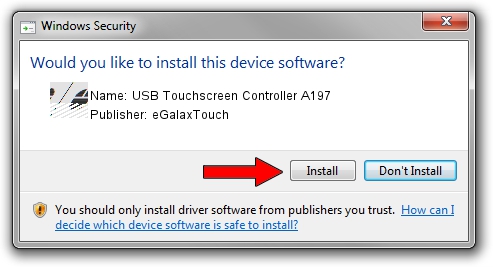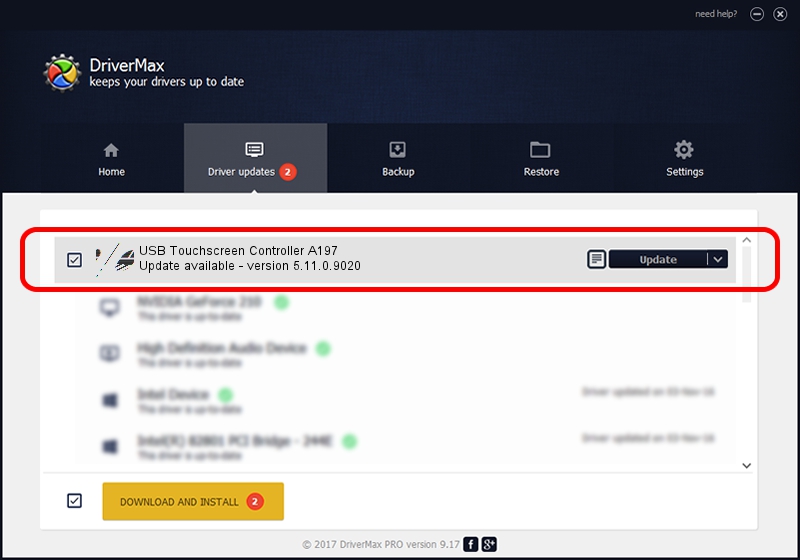Advertising seems to be blocked by your browser.
The ads help us provide this software and web site to you for free.
Please support our project by allowing our site to show ads.
Home /
Manufacturers /
eGalaxTouch /
USB Touchscreen Controller A197 /
USB/VID_0EEF&PID_A197 /
5.11.0.9020 Apr 20, 2011
eGalaxTouch USB Touchscreen Controller A197 - two ways of downloading and installing the driver
USB Touchscreen Controller A197 is a Mouse device. This Windows driver was developed by eGalaxTouch. In order to make sure you are downloading the exact right driver the hardware id is USB/VID_0EEF&PID_A197.
1. How to manually install eGalaxTouch USB Touchscreen Controller A197 driver
- Download the setup file for eGalaxTouch USB Touchscreen Controller A197 driver from the location below. This is the download link for the driver version 5.11.0.9020 dated 2011-04-20.
- Start the driver setup file from a Windows account with the highest privileges (rights). If your User Access Control Service (UAC) is started then you will have to accept of the driver and run the setup with administrative rights.
- Go through the driver installation wizard, which should be pretty straightforward. The driver installation wizard will scan your PC for compatible devices and will install the driver.
- Restart your PC and enjoy the fresh driver, as you can see it was quite smple.
This driver was rated with an average of 3.3 stars by 22070 users.
2. How to install eGalaxTouch USB Touchscreen Controller A197 driver using DriverMax
The most important advantage of using DriverMax is that it will setup the driver for you in the easiest possible way and it will keep each driver up to date. How can you install a driver using DriverMax? Let's follow a few steps!
- Open DriverMax and click on the yellow button that says ~SCAN FOR DRIVER UPDATES NOW~. Wait for DriverMax to scan and analyze each driver on your PC.
- Take a look at the list of driver updates. Scroll the list down until you locate the eGalaxTouch USB Touchscreen Controller A197 driver. Click on Update.
- Finished installing the driver!

Jul 17 2016 10:15PM / Written by Andreea Kartman for DriverMax
follow @DeeaKartman