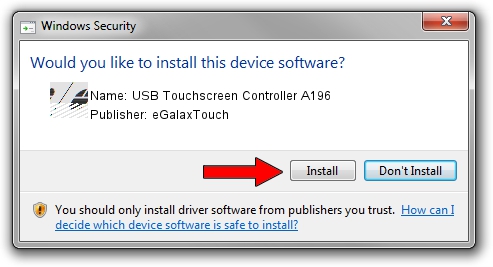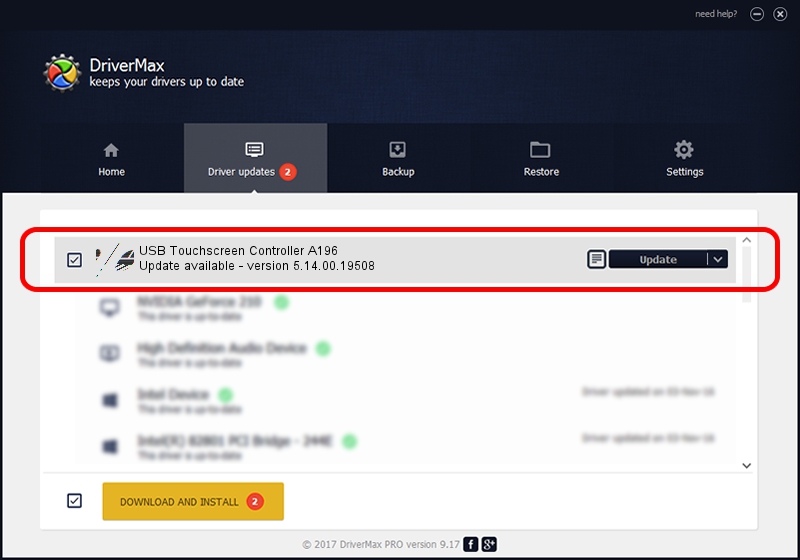Advertising seems to be blocked by your browser.
The ads help us provide this software and web site to you for free.
Please support our project by allowing our site to show ads.
Home /
Manufacturers /
eGalaxTouch /
USB Touchscreen Controller A196 /
USB/VID_0EEF&PID_A196 /
5.14.00.19508 Jan 08, 2020
eGalaxTouch USB Touchscreen Controller A196 - two ways of downloading and installing the driver
USB Touchscreen Controller A196 is a Mouse hardware device. This driver was developed by eGalaxTouch. The hardware id of this driver is USB/VID_0EEF&PID_A196.
1. Install eGalaxTouch USB Touchscreen Controller A196 driver manually
- You can download from the link below the driver setup file for the eGalaxTouch USB Touchscreen Controller A196 driver. The archive contains version 5.14.00.19508 released on 2020-01-08 of the driver.
- Start the driver installer file from a user account with the highest privileges (rights). If your UAC (User Access Control) is running please accept of the driver and run the setup with administrative rights.
- Go through the driver installation wizard, which will guide you; it should be quite easy to follow. The driver installation wizard will scan your computer and will install the right driver.
- When the operation finishes shutdown and restart your computer in order to use the updated driver. As you can see it was quite smple to install a Windows driver!
This driver received an average rating of 3.8 stars out of 26257 votes.
2. How to use DriverMax to install eGalaxTouch USB Touchscreen Controller A196 driver
The advantage of using DriverMax is that it will setup the driver for you in just a few seconds and it will keep each driver up to date. How easy can you install a driver with DriverMax? Let's follow a few steps!
- Start DriverMax and push on the yellow button named ~SCAN FOR DRIVER UPDATES NOW~. Wait for DriverMax to scan and analyze each driver on your computer.
- Take a look at the list of driver updates. Search the list until you locate the eGalaxTouch USB Touchscreen Controller A196 driver. Click on Update.
- That's all, the driver is now installed!

Aug 6 2024 8:57PM / Written by Dan Armano for DriverMax
follow @danarm