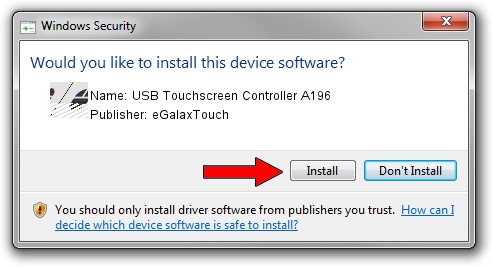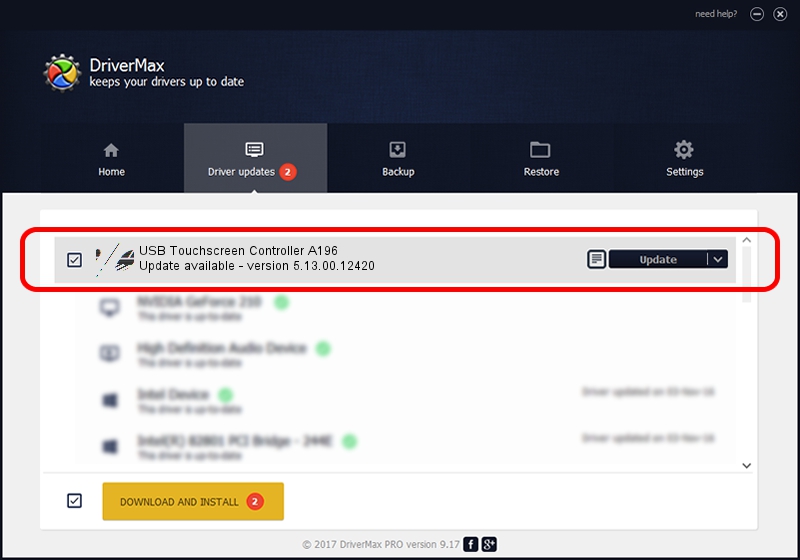Advertising seems to be blocked by your browser.
The ads help us provide this software and web site to you for free.
Please support our project by allowing our site to show ads.
Home /
Manufacturers /
eGalaxTouch /
USB Touchscreen Controller A196 /
USB/VID_0EEF&PID_A196 /
5.13.00.12420 Feb 20, 2014
eGalaxTouch USB Touchscreen Controller A196 - two ways of downloading and installing the driver
USB Touchscreen Controller A196 is a Mouse hardware device. The developer of this driver was eGalaxTouch. The hardware id of this driver is USB/VID_0EEF&PID_A196.
1. Manually install eGalaxTouch USB Touchscreen Controller A196 driver
- Download the setup file for eGalaxTouch USB Touchscreen Controller A196 driver from the link below. This download link is for the driver version 5.13.00.12420 released on 2014-02-20.
- Start the driver setup file from a Windows account with the highest privileges (rights). If your User Access Control (UAC) is started then you will have to confirm the installation of the driver and run the setup with administrative rights.
- Follow the driver installation wizard, which should be pretty easy to follow. The driver installation wizard will scan your PC for compatible devices and will install the driver.
- Restart your PC and enjoy the new driver, as you can see it was quite smple.
Driver rating 3 stars out of 63998 votes.
2. How to use DriverMax to install eGalaxTouch USB Touchscreen Controller A196 driver
The most important advantage of using DriverMax is that it will install the driver for you in the easiest possible way and it will keep each driver up to date. How easy can you install a driver with DriverMax? Let's take a look!
- Start DriverMax and press on the yellow button named ~SCAN FOR DRIVER UPDATES NOW~. Wait for DriverMax to analyze each driver on your PC.
- Take a look at the list of driver updates. Scroll the list down until you locate the eGalaxTouch USB Touchscreen Controller A196 driver. Click the Update button.
- That's it, you installed your first driver!

Aug 11 2016 10:59AM / Written by Dan Armano for DriverMax
follow @danarm