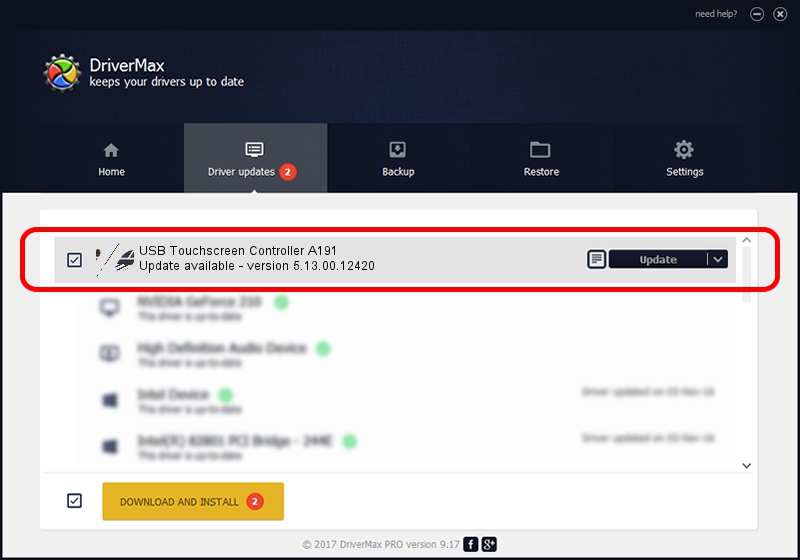Advertising seems to be blocked by your browser.
The ads help us provide this software and web site to you for free.
Please support our project by allowing our site to show ads.
Home /
Manufacturers /
eGalaxTouch /
USB Touchscreen Controller A191 /
USB/VID_0EEF&PID_A191 /
5.13.00.12420 Feb 20, 2014
eGalaxTouch USB Touchscreen Controller A191 driver download and installation
USB Touchscreen Controller A191 is a Mouse device. This driver was developed by eGalaxTouch. In order to make sure you are downloading the exact right driver the hardware id is USB/VID_0EEF&PID_A191.
1. Install eGalaxTouch USB Touchscreen Controller A191 driver manually
- You can download from the link below the driver installer file for the eGalaxTouch USB Touchscreen Controller A191 driver. The archive contains version 5.13.00.12420 released on 2014-02-20 of the driver.
- Start the driver installer file from a user account with the highest privileges (rights). If your UAC (User Access Control) is started please accept of the driver and run the setup with administrative rights.
- Go through the driver setup wizard, which will guide you; it should be quite easy to follow. The driver setup wizard will scan your computer and will install the right driver.
- When the operation finishes shutdown and restart your computer in order to use the updated driver. As you can see it was quite smple to install a Windows driver!
Driver rating 3.6 stars out of 62300 votes.
2. How to use DriverMax to install eGalaxTouch USB Touchscreen Controller A191 driver
The advantage of using DriverMax is that it will setup the driver for you in the easiest possible way and it will keep each driver up to date, not just this one. How easy can you install a driver with DriverMax? Let's take a look!
- Open DriverMax and press on the yellow button named ~SCAN FOR DRIVER UPDATES NOW~. Wait for DriverMax to scan and analyze each driver on your computer.
- Take a look at the list of driver updates. Search the list until you locate the eGalaxTouch USB Touchscreen Controller A191 driver. Click the Update button.
- That's all, the driver is now installed!

Aug 11 2016 11:00AM / Written by Dan Armano for DriverMax
follow @danarm