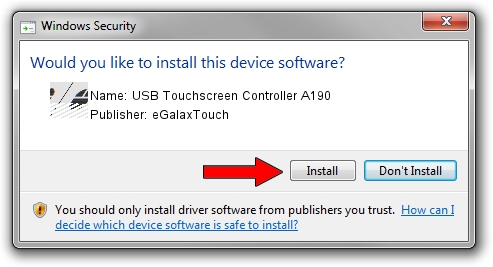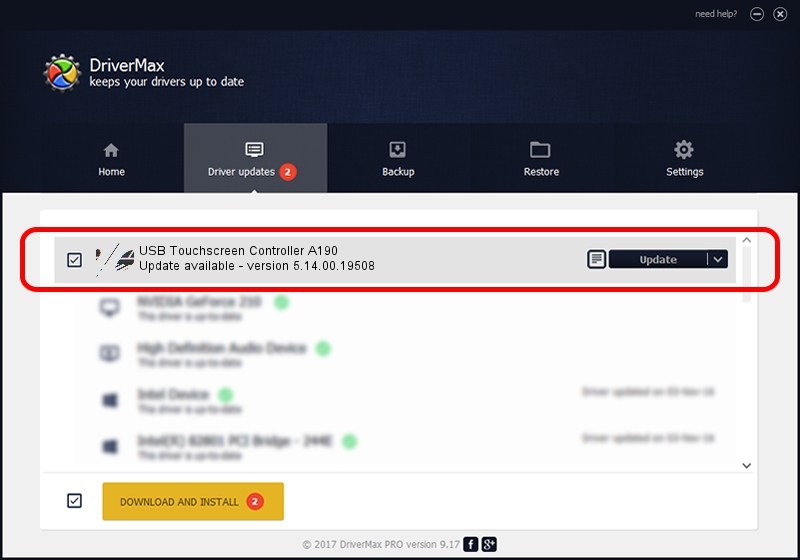Advertising seems to be blocked by your browser.
The ads help us provide this software and web site to you for free.
Please support our project by allowing our site to show ads.
Home /
Manufacturers /
eGalaxTouch /
USB Touchscreen Controller A190 /
USB/VID_0EEF&PID_A190 /
5.14.00.19508 Jan 08, 2020
eGalaxTouch USB Touchscreen Controller A190 driver download and installation
USB Touchscreen Controller A190 is a Mouse hardware device. The developer of this driver was eGalaxTouch. The hardware id of this driver is USB/VID_0EEF&PID_A190; this string has to match your hardware.
1. How to manually install eGalaxTouch USB Touchscreen Controller A190 driver
- Download the driver setup file for eGalaxTouch USB Touchscreen Controller A190 driver from the link below. This download link is for the driver version 5.14.00.19508 released on 2020-01-08.
- Start the driver installation file from a Windows account with administrative rights. If your User Access Control (UAC) is enabled then you will have to accept of the driver and run the setup with administrative rights.
- Go through the driver setup wizard, which should be quite easy to follow. The driver setup wizard will scan your PC for compatible devices and will install the driver.
- Restart your PC and enjoy the updated driver, it is as simple as that.
This driver was installed by many users and received an average rating of 3 stars out of 26354 votes.
2. The easy way: using DriverMax to install eGalaxTouch USB Touchscreen Controller A190 driver
The advantage of using DriverMax is that it will install the driver for you in just a few seconds and it will keep each driver up to date, not just this one. How can you install a driver with DriverMax? Let's take a look!
- Start DriverMax and push on the yellow button named ~SCAN FOR DRIVER UPDATES NOW~. Wait for DriverMax to analyze each driver on your computer.
- Take a look at the list of detected driver updates. Search the list until you find the eGalaxTouch USB Touchscreen Controller A190 driver. Click on Update.
- Finished installing the driver!

Aug 6 2024 8:56PM / Written by Daniel Statescu for DriverMax
follow @DanielStatescu