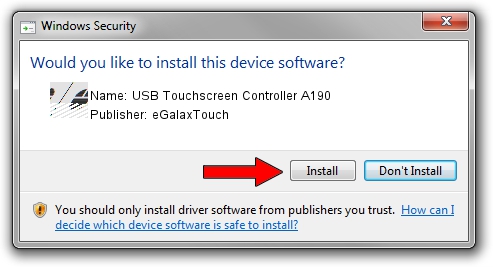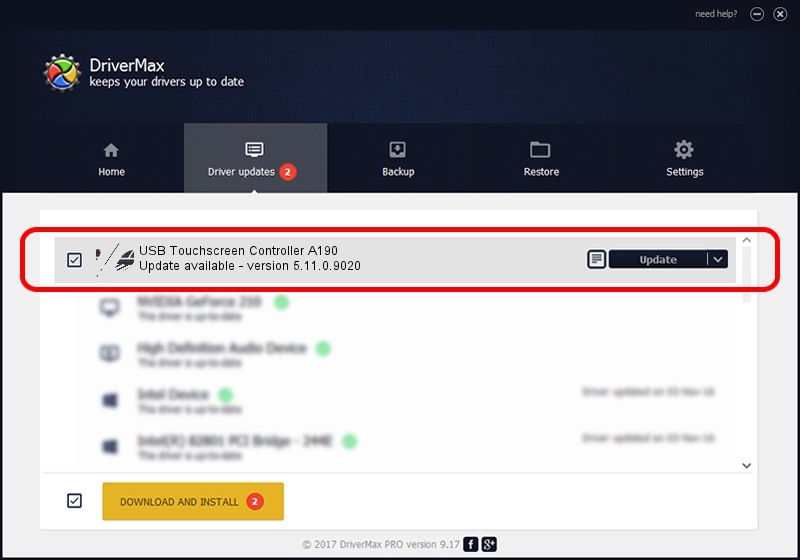Advertising seems to be blocked by your browser.
The ads help us provide this software and web site to you for free.
Please support our project by allowing our site to show ads.
Home /
Manufacturers /
eGalaxTouch /
USB Touchscreen Controller A190 /
USB/VID_0EEF&PID_A190 /
5.11.0.9020 Apr 20, 2011
eGalaxTouch USB Touchscreen Controller A190 how to download and install the driver
USB Touchscreen Controller A190 is a Mouse device. The Windows version of this driver was developed by eGalaxTouch. The hardware id of this driver is USB/VID_0EEF&PID_A190; this string has to match your hardware.
1. eGalaxTouch USB Touchscreen Controller A190 - install the driver manually
- Download the setup file for eGalaxTouch USB Touchscreen Controller A190 driver from the link below. This is the download link for the driver version 5.11.0.9020 dated 2011-04-20.
- Run the driver setup file from a Windows account with administrative rights. If your User Access Control Service (UAC) is started then you will have to accept of the driver and run the setup with administrative rights.
- Follow the driver setup wizard, which should be quite easy to follow. The driver setup wizard will scan your PC for compatible devices and will install the driver.
- Shutdown and restart your PC and enjoy the fresh driver, as you can see it was quite smple.
This driver was rated with an average of 3.9 stars by 19891 users.
2. The easy way: using DriverMax to install eGalaxTouch USB Touchscreen Controller A190 driver
The advantage of using DriverMax is that it will install the driver for you in the easiest possible way and it will keep each driver up to date, not just this one. How can you install a driver with DriverMax? Let's take a look!
- Start DriverMax and push on the yellow button named ~SCAN FOR DRIVER UPDATES NOW~. Wait for DriverMax to analyze each driver on your computer.
- Take a look at the list of driver updates. Search the list until you locate the eGalaxTouch USB Touchscreen Controller A190 driver. Click on Update.
- That's all, the driver is now installed!