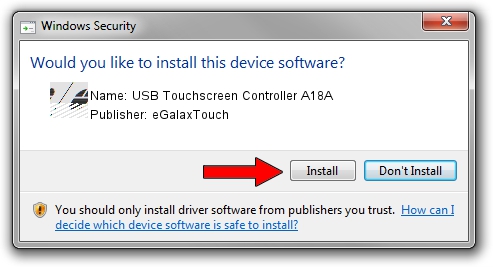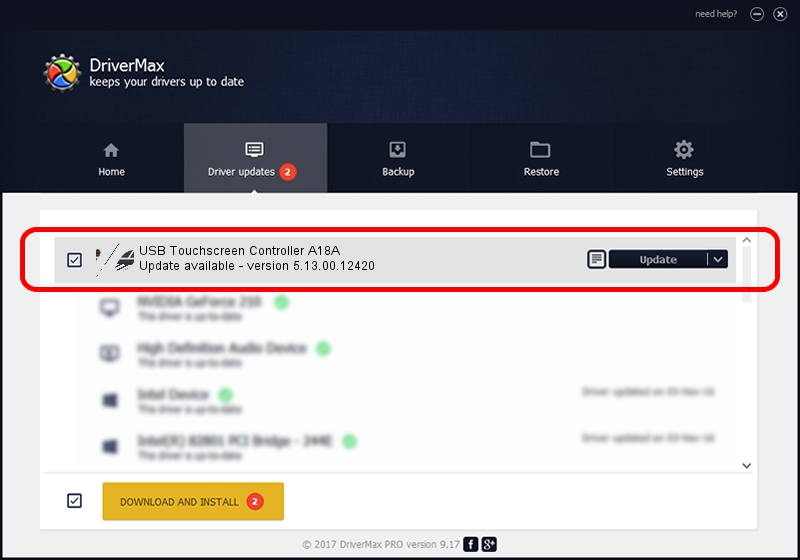Advertising seems to be blocked by your browser.
The ads help us provide this software and web site to you for free.
Please support our project by allowing our site to show ads.
Home /
Manufacturers /
eGalaxTouch /
USB Touchscreen Controller A18A /
USB/VID_0EEF&PID_A18A /
5.13.00.12420 Feb 20, 2014
eGalaxTouch USB Touchscreen Controller A18A - two ways of downloading and installing the driver
USB Touchscreen Controller A18A is a Mouse device. This Windows driver was developed by eGalaxTouch. USB/VID_0EEF&PID_A18A is the matching hardware id of this device.
1. eGalaxTouch USB Touchscreen Controller A18A driver - how to install it manually
- Download the setup file for eGalaxTouch USB Touchscreen Controller A18A driver from the location below. This is the download link for the driver version 5.13.00.12420 dated 2014-02-20.
- Run the driver setup file from a Windows account with the highest privileges (rights). If your User Access Control (UAC) is started then you will have to confirm the installation of the driver and run the setup with administrative rights.
- Go through the driver setup wizard, which should be pretty easy to follow. The driver setup wizard will scan your PC for compatible devices and will install the driver.
- Restart your computer and enjoy the fresh driver, it is as simple as that.
This driver received an average rating of 3 stars out of 11924 votes.
2. Using DriverMax to install eGalaxTouch USB Touchscreen Controller A18A driver
The most important advantage of using DriverMax is that it will install the driver for you in the easiest possible way and it will keep each driver up to date, not just this one. How can you install a driver using DriverMax? Let's take a look!
- Open DriverMax and push on the yellow button named ~SCAN FOR DRIVER UPDATES NOW~. Wait for DriverMax to analyze each driver on your computer.
- Take a look at the list of detected driver updates. Search the list until you locate the eGalaxTouch USB Touchscreen Controller A18A driver. Click the Update button.
- That's all, the driver is now installed!

Aug 12 2016 7:15AM / Written by Andreea Kartman for DriverMax
follow @DeeaKartman