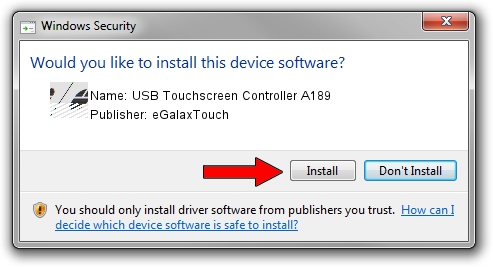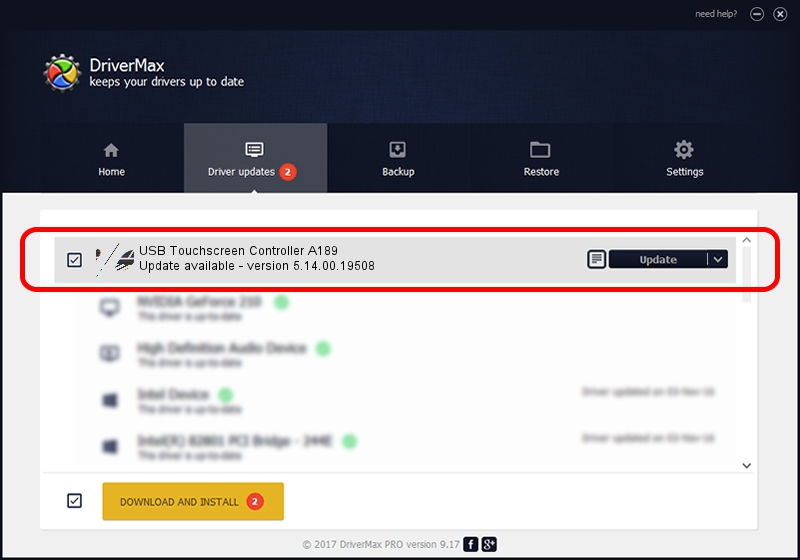Advertising seems to be blocked by your browser.
The ads help us provide this software and web site to you for free.
Please support our project by allowing our site to show ads.
Home /
Manufacturers /
eGalaxTouch /
USB Touchscreen Controller A189 /
USB/VID_0EEF&PID_A189 /
5.14.00.19508 Jan 08, 2020
eGalaxTouch USB Touchscreen Controller A189 driver download and installation
USB Touchscreen Controller A189 is a Mouse device. This driver was developed by eGalaxTouch. The hardware id of this driver is USB/VID_0EEF&PID_A189.
1. eGalaxTouch USB Touchscreen Controller A189 driver - how to install it manually
- You can download from the link below the driver setup file for the eGalaxTouch USB Touchscreen Controller A189 driver. The archive contains version 5.14.00.19508 dated 2020-01-08 of the driver.
- Start the driver installer file from a user account with administrative rights. If your UAC (User Access Control) is started please confirm the installation of the driver and run the setup with administrative rights.
- Go through the driver setup wizard, which will guide you; it should be quite easy to follow. The driver setup wizard will analyze your computer and will install the right driver.
- When the operation finishes restart your PC in order to use the updated driver. It is as simple as that to install a Windows driver!
This driver was rated with an average of 4 stars by 26444 users.
2. How to use DriverMax to install eGalaxTouch USB Touchscreen Controller A189 driver
The most important advantage of using DriverMax is that it will install the driver for you in the easiest possible way and it will keep each driver up to date, not just this one. How easy can you install a driver with DriverMax? Let's follow a few steps!
- Open DriverMax and push on the yellow button that says ~SCAN FOR DRIVER UPDATES NOW~. Wait for DriverMax to analyze each driver on your computer.
- Take a look at the list of driver updates. Search the list until you locate the eGalaxTouch USB Touchscreen Controller A189 driver. Click the Update button.
- Finished installing the driver!

Aug 6 2024 8:55PM / Written by Dan Armano for DriverMax
follow @danarm