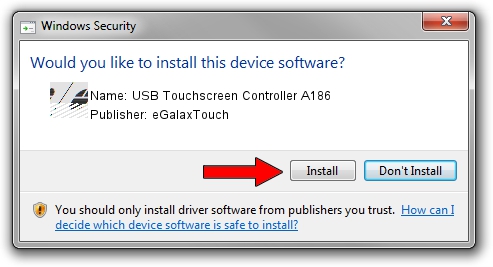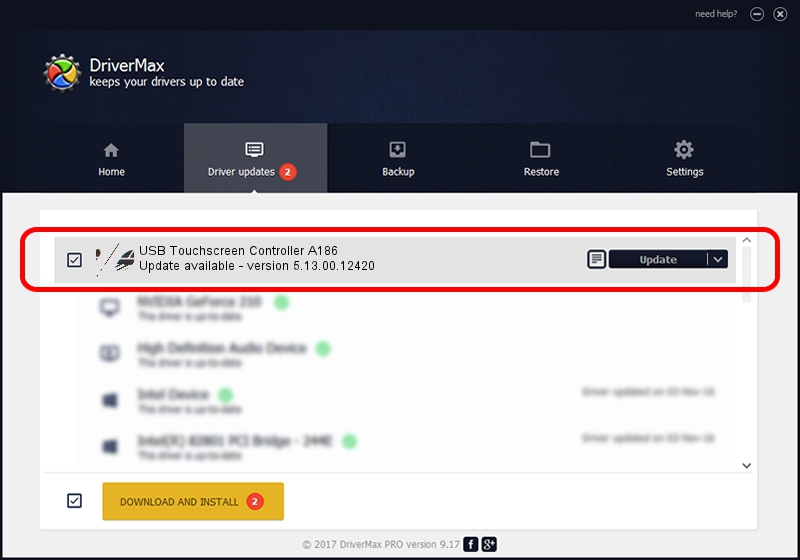Advertising seems to be blocked by your browser.
The ads help us provide this software and web site to you for free.
Please support our project by allowing our site to show ads.
Home /
Manufacturers /
eGalaxTouch /
USB Touchscreen Controller A186 /
USB/VID_0EEF&PID_A186 /
5.13.00.12420 Feb 20, 2014
eGalaxTouch USB Touchscreen Controller A186 how to download and install the driver
USB Touchscreen Controller A186 is a Mouse hardware device. The Windows version of this driver was developed by eGalaxTouch. USB/VID_0EEF&PID_A186 is the matching hardware id of this device.
1. eGalaxTouch USB Touchscreen Controller A186 driver - how to install it manually
- Download the setup file for eGalaxTouch USB Touchscreen Controller A186 driver from the location below. This download link is for the driver version 5.13.00.12420 released on 2014-02-20.
- Run the driver installation file from a Windows account with the highest privileges (rights). If your User Access Control Service (UAC) is started then you will have to accept of the driver and run the setup with administrative rights.
- Go through the driver installation wizard, which should be pretty easy to follow. The driver installation wizard will scan your PC for compatible devices and will install the driver.
- Shutdown and restart your computer and enjoy the new driver, it is as simple as that.
This driver received an average rating of 3.5 stars out of 10435 votes.
2. Using DriverMax to install eGalaxTouch USB Touchscreen Controller A186 driver
The most important advantage of using DriverMax is that it will setup the driver for you in just a few seconds and it will keep each driver up to date. How can you install a driver using DriverMax? Let's see!
- Open DriverMax and push on the yellow button named ~SCAN FOR DRIVER UPDATES NOW~. Wait for DriverMax to scan and analyze each driver on your computer.
- Take a look at the list of driver updates. Scroll the list down until you locate the eGalaxTouch USB Touchscreen Controller A186 driver. Click on Update.
- That's all, the driver is now installed!

Aug 12 2016 7:16AM / Written by Andreea Kartman for DriverMax
follow @DeeaKartman