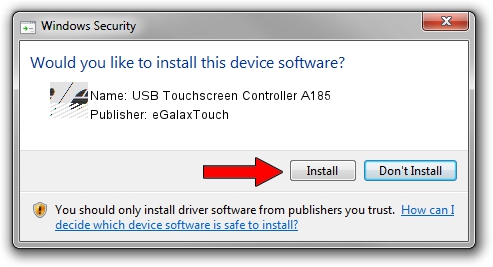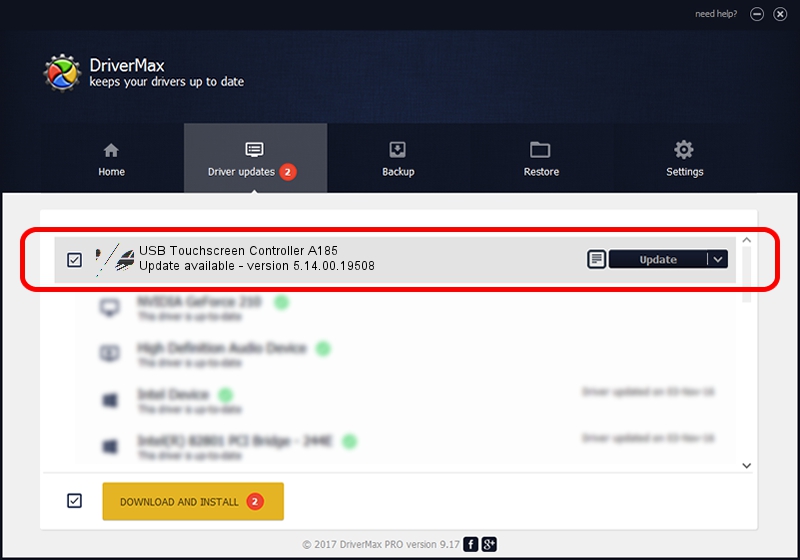Advertising seems to be blocked by your browser.
The ads help us provide this software and web site to you for free.
Please support our project by allowing our site to show ads.
Home /
Manufacturers /
eGalaxTouch /
USB Touchscreen Controller A185 /
USB/VID_0EEF&PID_A185 /
5.14.00.19508 Jan 08, 2020
Driver for eGalaxTouch USB Touchscreen Controller A185 - downloading and installing it
USB Touchscreen Controller A185 is a Mouse device. This driver was developed by eGalaxTouch. USB/VID_0EEF&PID_A185 is the matching hardware id of this device.
1. Install eGalaxTouch USB Touchscreen Controller A185 driver manually
- Download the setup file for eGalaxTouch USB Touchscreen Controller A185 driver from the location below. This download link is for the driver version 5.14.00.19508 dated 2020-01-08.
- Start the driver setup file from a Windows account with administrative rights. If your User Access Control Service (UAC) is running then you will have to accept of the driver and run the setup with administrative rights.
- Follow the driver setup wizard, which should be quite easy to follow. The driver setup wizard will analyze your PC for compatible devices and will install the driver.
- Restart your PC and enjoy the new driver, as you can see it was quite smple.
This driver was rated with an average of 3.7 stars by 26405 users.
2. Installing the eGalaxTouch USB Touchscreen Controller A185 driver using DriverMax: the easy way
The most important advantage of using DriverMax is that it will setup the driver for you in the easiest possible way and it will keep each driver up to date. How can you install a driver using DriverMax? Let's see!
- Start DriverMax and press on the yellow button that says ~SCAN FOR DRIVER UPDATES NOW~. Wait for DriverMax to scan and analyze each driver on your PC.
- Take a look at the list of driver updates. Scroll the list down until you locate the eGalaxTouch USB Touchscreen Controller A185 driver. Click the Update button.
- Finished installing the driver!

Aug 6 2024 8:54PM / Written by Andreea Kartman for DriverMax
follow @DeeaKartman