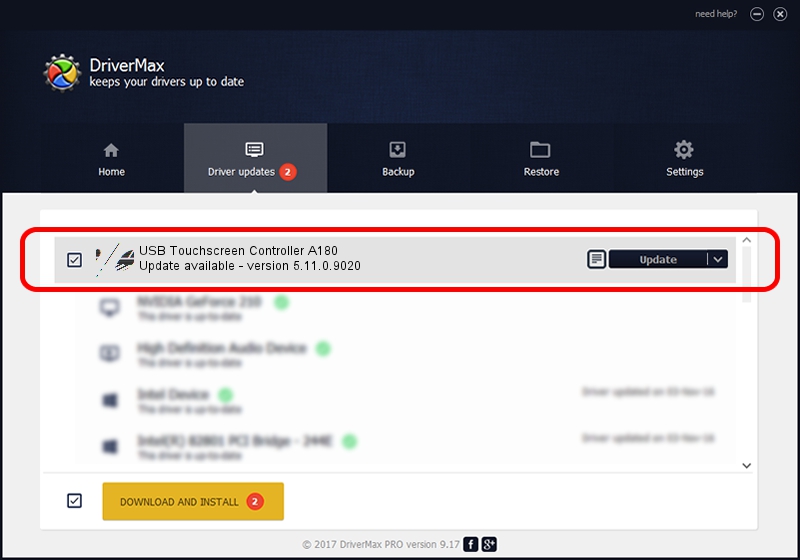Advertising seems to be blocked by your browser.
The ads help us provide this software and web site to you for free.
Please support our project by allowing our site to show ads.
Home /
Manufacturers /
eGalaxTouch /
USB Touchscreen Controller A180 /
USB/VID_0EEF&PID_A180 /
5.11.0.9020 Apr 20, 2011
Download and install eGalaxTouch USB Touchscreen Controller A180 driver
USB Touchscreen Controller A180 is a Mouse device. This Windows driver was developed by eGalaxTouch. USB/VID_0EEF&PID_A180 is the matching hardware id of this device.
1. Manually install eGalaxTouch USB Touchscreen Controller A180 driver
- Download the driver setup file for eGalaxTouch USB Touchscreen Controller A180 driver from the location below. This download link is for the driver version 5.11.0.9020 released on 2011-04-20.
- Start the driver setup file from a Windows account with the highest privileges (rights). If your UAC (User Access Control) is started then you will have to accept of the driver and run the setup with administrative rights.
- Go through the driver setup wizard, which should be quite easy to follow. The driver setup wizard will analyze your PC for compatible devices and will install the driver.
- Restart your PC and enjoy the fresh driver, as you can see it was quite smple.
This driver was installed by many users and received an average rating of 3.5 stars out of 19369 votes.
2. Installing the eGalaxTouch USB Touchscreen Controller A180 driver using DriverMax: the easy way
The advantage of using DriverMax is that it will install the driver for you in the easiest possible way and it will keep each driver up to date, not just this one. How easy can you install a driver with DriverMax? Let's see!
- Open DriverMax and click on the yellow button named ~SCAN FOR DRIVER UPDATES NOW~. Wait for DriverMax to scan and analyze each driver on your computer.
- Take a look at the list of driver updates. Scroll the list down until you find the eGalaxTouch USB Touchscreen Controller A180 driver. Click on Update.
- Enjoy using the updated driver! :)

Jul 17 2016 10:29PM / Written by Andreea Kartman for DriverMax
follow @DeeaKartman