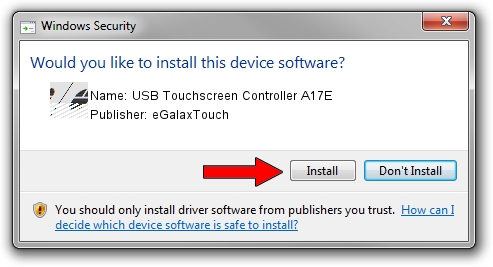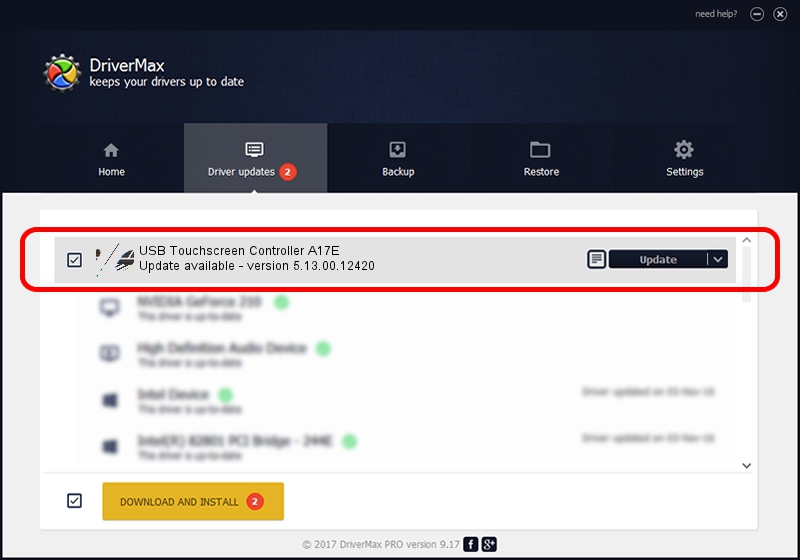Advertising seems to be blocked by your browser.
The ads help us provide this software and web site to you for free.
Please support our project by allowing our site to show ads.
Home /
Manufacturers /
eGalaxTouch /
USB Touchscreen Controller A17E /
USB/VID_0EEF&PID_A17E /
5.13.00.12420 Feb 20, 2014
eGalaxTouch USB Touchscreen Controller A17E - two ways of downloading and installing the driver
USB Touchscreen Controller A17E is a Mouse device. This Windows driver was developed by eGalaxTouch. The hardware id of this driver is USB/VID_0EEF&PID_A17E.
1. Manually install eGalaxTouch USB Touchscreen Controller A17E driver
- Download the driver setup file for eGalaxTouch USB Touchscreen Controller A17E driver from the link below. This download link is for the driver version 5.13.00.12420 released on 2014-02-20.
- Start the driver installation file from a Windows account with the highest privileges (rights). If your User Access Control Service (UAC) is enabled then you will have to confirm the installation of the driver and run the setup with administrative rights.
- Go through the driver installation wizard, which should be pretty easy to follow. The driver installation wizard will scan your PC for compatible devices and will install the driver.
- Restart your PC and enjoy the fresh driver, it is as simple as that.
This driver was rated with an average of 3.7 stars by 9991 users.
2. Installing the eGalaxTouch USB Touchscreen Controller A17E driver using DriverMax: the easy way
The advantage of using DriverMax is that it will setup the driver for you in the easiest possible way and it will keep each driver up to date. How easy can you install a driver using DriverMax? Let's take a look!
- Open DriverMax and click on the yellow button named ~SCAN FOR DRIVER UPDATES NOW~. Wait for DriverMax to scan and analyze each driver on your PC.
- Take a look at the list of driver updates. Search the list until you find the eGalaxTouch USB Touchscreen Controller A17E driver. Click the Update button.
- That's all, the driver is now installed!

Aug 12 2016 7:18AM / Written by Daniel Statescu for DriverMax
follow @DanielStatescu