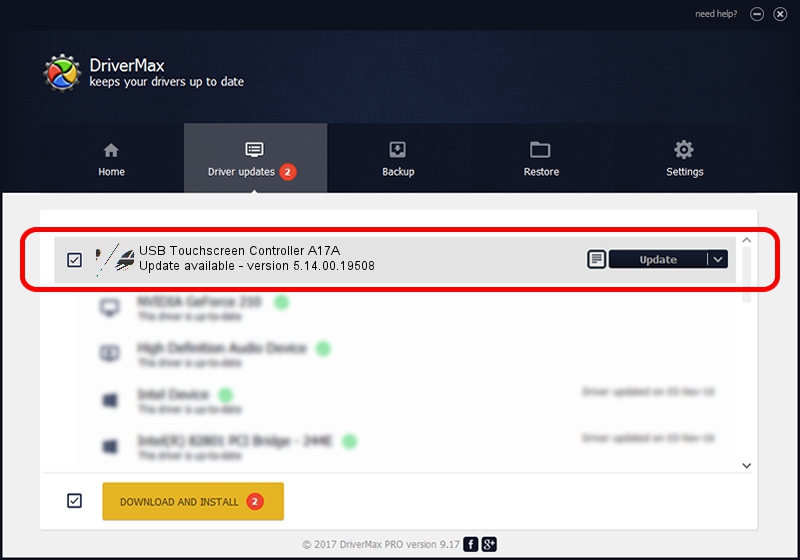Advertising seems to be blocked by your browser.
The ads help us provide this software and web site to you for free.
Please support our project by allowing our site to show ads.
Home /
Manufacturers /
eGalaxTouch /
USB Touchscreen Controller A17A /
USB/VID_0EEF&PID_A17A /
5.14.00.19508 Jan 08, 2020
eGalaxTouch USB Touchscreen Controller A17A how to download and install the driver
USB Touchscreen Controller A17A is a Mouse hardware device. This Windows driver was developed by eGalaxTouch. In order to make sure you are downloading the exact right driver the hardware id is USB/VID_0EEF&PID_A17A.
1. Install eGalaxTouch USB Touchscreen Controller A17A driver manually
- Download the driver setup file for eGalaxTouch USB Touchscreen Controller A17A driver from the link below. This is the download link for the driver version 5.14.00.19508 released on 2020-01-08.
- Run the driver setup file from a Windows account with administrative rights. If your User Access Control (UAC) is enabled then you will have to accept of the driver and run the setup with administrative rights.
- Go through the driver setup wizard, which should be quite easy to follow. The driver setup wizard will analyze your PC for compatible devices and will install the driver.
- Shutdown and restart your PC and enjoy the updated driver, it is as simple as that.
Driver rating 3.6 stars out of 26611 votes.
2. How to use DriverMax to install eGalaxTouch USB Touchscreen Controller A17A driver
The most important advantage of using DriverMax is that it will install the driver for you in the easiest possible way and it will keep each driver up to date, not just this one. How easy can you install a driver using DriverMax? Let's follow a few steps!
- Open DriverMax and push on the yellow button that says ~SCAN FOR DRIVER UPDATES NOW~. Wait for DriverMax to analyze each driver on your computer.
- Take a look at the list of available driver updates. Scroll the list down until you locate the eGalaxTouch USB Touchscreen Controller A17A driver. Click on Update.
- That's all, the driver is now installed!

Aug 6 2024 8:52PM / Written by Andreea Kartman for DriverMax
follow @DeeaKartman