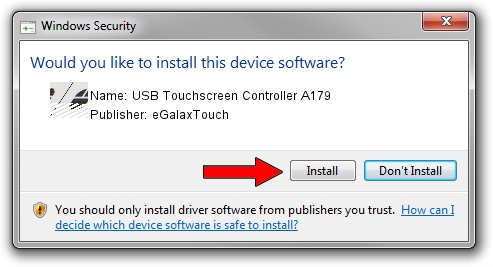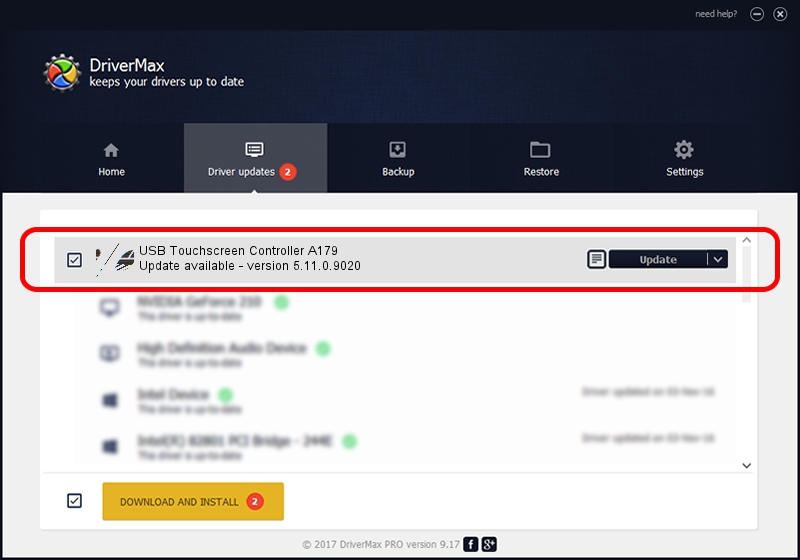Advertising seems to be blocked by your browser.
The ads help us provide this software and web site to you for free.
Please support our project by allowing our site to show ads.
Home /
Manufacturers /
eGalaxTouch /
USB Touchscreen Controller A179 /
USB/VID_0EEF&PID_A179 /
5.11.0.9020 Apr 20, 2011
eGalaxTouch USB Touchscreen Controller A179 driver download and installation
USB Touchscreen Controller A179 is a Mouse hardware device. This Windows driver was developed by eGalaxTouch. The hardware id of this driver is USB/VID_0EEF&PID_A179; this string has to match your hardware.
1. Install eGalaxTouch USB Touchscreen Controller A179 driver manually
- You can download from the link below the driver setup file for the eGalaxTouch USB Touchscreen Controller A179 driver. The archive contains version 5.11.0.9020 released on 2011-04-20 of the driver.
- Start the driver installer file from a user account with administrative rights. If your User Access Control (UAC) is enabled please accept of the driver and run the setup with administrative rights.
- Follow the driver setup wizard, which will guide you; it should be quite easy to follow. The driver setup wizard will analyze your PC and will install the right driver.
- When the operation finishes shutdown and restart your computer in order to use the updated driver. It is as simple as that to install a Windows driver!
This driver received an average rating of 3.4 stars out of 18311 votes.
2. Using DriverMax to install eGalaxTouch USB Touchscreen Controller A179 driver
The advantage of using DriverMax is that it will install the driver for you in just a few seconds and it will keep each driver up to date. How easy can you install a driver with DriverMax? Let's follow a few steps!
- Open DriverMax and click on the yellow button that says ~SCAN FOR DRIVER UPDATES NOW~. Wait for DriverMax to scan and analyze each driver on your computer.
- Take a look at the list of driver updates. Search the list until you locate the eGalaxTouch USB Touchscreen Controller A179 driver. Click the Update button.
- That's all, the driver is now installed!

Jul 17 2016 10:34PM / Written by Andreea Kartman for DriverMax
follow @DeeaKartman