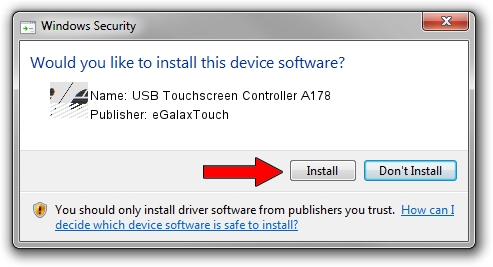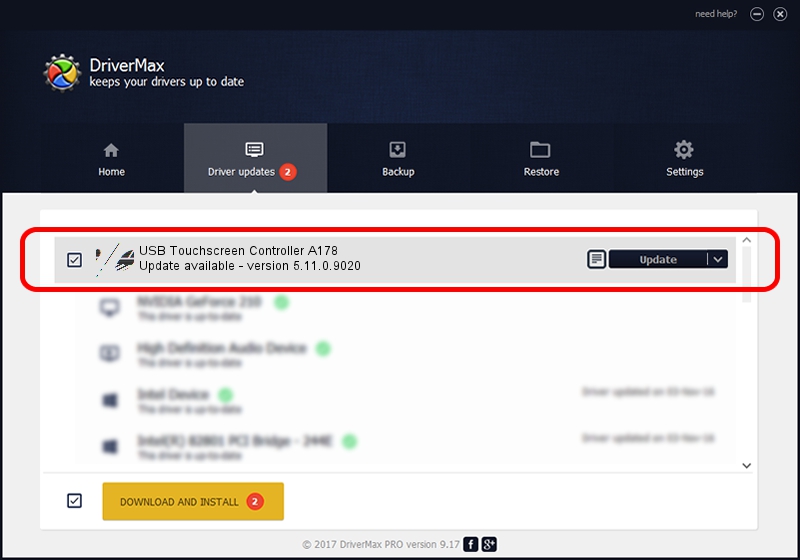Advertising seems to be blocked by your browser.
The ads help us provide this software and web site to you for free.
Please support our project by allowing our site to show ads.
Home /
Manufacturers /
eGalaxTouch /
USB Touchscreen Controller A178 /
USB/VID_0EEF&PID_A178 /
5.11.0.9020 Apr 20, 2011
eGalaxTouch USB Touchscreen Controller A178 - two ways of downloading and installing the driver
USB Touchscreen Controller A178 is a Mouse device. The Windows version of this driver was developed by eGalaxTouch. The hardware id of this driver is USB/VID_0EEF&PID_A178; this string has to match your hardware.
1. Manually install eGalaxTouch USB Touchscreen Controller A178 driver
- Download the driver setup file for eGalaxTouch USB Touchscreen Controller A178 driver from the link below. This is the download link for the driver version 5.11.0.9020 released on 2011-04-20.
- Start the driver installation file from a Windows account with the highest privileges (rights). If your UAC (User Access Control) is enabled then you will have to accept of the driver and run the setup with administrative rights.
- Follow the driver installation wizard, which should be quite easy to follow. The driver installation wizard will analyze your PC for compatible devices and will install the driver.
- Restart your computer and enjoy the fresh driver, as you can see it was quite smple.
Driver rating 3.4 stars out of 18341 votes.
2. How to install eGalaxTouch USB Touchscreen Controller A178 driver using DriverMax
The advantage of using DriverMax is that it will setup the driver for you in just a few seconds and it will keep each driver up to date. How easy can you install a driver with DriverMax? Let's follow a few steps!
- Open DriverMax and click on the yellow button named ~SCAN FOR DRIVER UPDATES NOW~. Wait for DriverMax to analyze each driver on your PC.
- Take a look at the list of detected driver updates. Search the list until you find the eGalaxTouch USB Touchscreen Controller A178 driver. Click on Update.
- That's it, you installed your first driver!

Jul 17 2016 10:34PM / Written by Daniel Statescu for DriverMax
follow @DanielStatescu