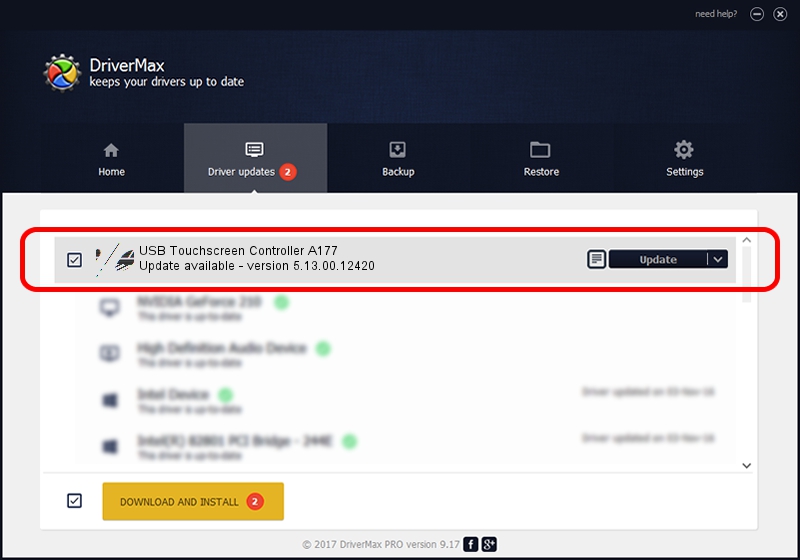Advertising seems to be blocked by your browser.
The ads help us provide this software and web site to you for free.
Please support our project by allowing our site to show ads.
Home /
Manufacturers /
eGalaxTouch /
USB Touchscreen Controller A177 /
USB/VID_0EEF&PID_A177 /
5.13.00.12420 Feb 20, 2014
Driver for eGalaxTouch USB Touchscreen Controller A177 - downloading and installing it
USB Touchscreen Controller A177 is a Mouse device. This Windows driver was developed by eGalaxTouch. The hardware id of this driver is USB/VID_0EEF&PID_A177.
1. eGalaxTouch USB Touchscreen Controller A177 - install the driver manually
- Download the setup file for eGalaxTouch USB Touchscreen Controller A177 driver from the location below. This is the download link for the driver version 5.13.00.12420 dated 2014-02-20.
- Start the driver setup file from a Windows account with administrative rights. If your User Access Control (UAC) is running then you will have to confirm the installation of the driver and run the setup with administrative rights.
- Go through the driver setup wizard, which should be pretty easy to follow. The driver setup wizard will scan your PC for compatible devices and will install the driver.
- Shutdown and restart your computer and enjoy the fresh driver, as you can see it was quite smple.
This driver received an average rating of 3.5 stars out of 9232 votes.
2. Installing the eGalaxTouch USB Touchscreen Controller A177 driver using DriverMax: the easy way
The advantage of using DriverMax is that it will install the driver for you in just a few seconds and it will keep each driver up to date. How can you install a driver with DriverMax? Let's take a look!
- Open DriverMax and push on the yellow button that says ~SCAN FOR DRIVER UPDATES NOW~. Wait for DriverMax to analyze each driver on your PC.
- Take a look at the list of driver updates. Scroll the list down until you locate the eGalaxTouch USB Touchscreen Controller A177 driver. Click on Update.
- Finished installing the driver!

Aug 12 2016 7:22AM / Written by Dan Armano for DriverMax
follow @danarm