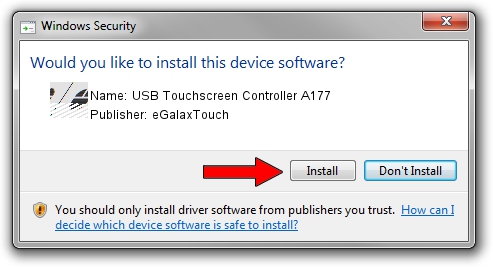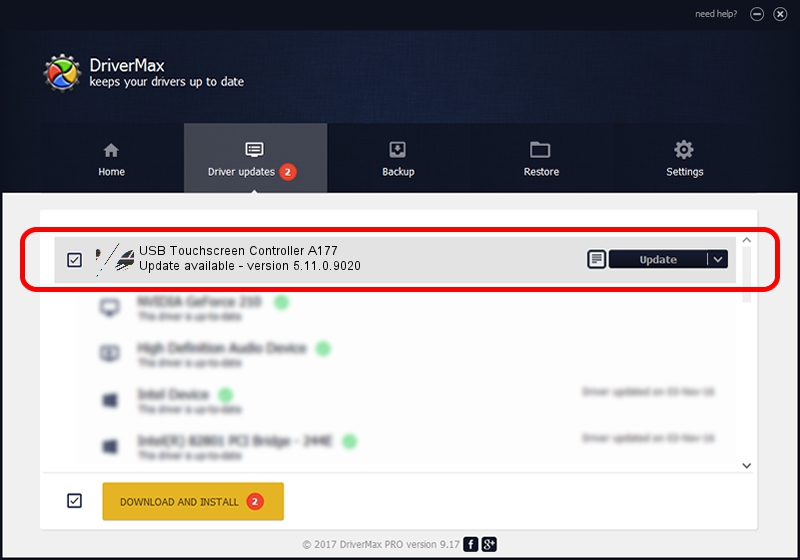Advertising seems to be blocked by your browser.
The ads help us provide this software and web site to you for free.
Please support our project by allowing our site to show ads.
Home /
Manufacturers /
eGalaxTouch /
USB Touchscreen Controller A177 /
USB/VID_0EEF&PID_A177 /
5.11.0.9020 Apr 20, 2011
Driver for eGalaxTouch USB Touchscreen Controller A177 - downloading and installing it
USB Touchscreen Controller A177 is a Mouse device. This Windows driver was developed by eGalaxTouch. The hardware id of this driver is USB/VID_0EEF&PID_A177; this string has to match your hardware.
1. How to manually install eGalaxTouch USB Touchscreen Controller A177 driver
- You can download from the link below the driver setup file for the eGalaxTouch USB Touchscreen Controller A177 driver. The archive contains version 5.11.0.9020 dated 2011-04-20 of the driver.
- Run the driver installer file from a user account with the highest privileges (rights). If your UAC (User Access Control) is running please confirm the installation of the driver and run the setup with administrative rights.
- Go through the driver installation wizard, which will guide you; it should be pretty easy to follow. The driver installation wizard will analyze your PC and will install the right driver.
- When the operation finishes shutdown and restart your computer in order to use the updated driver. It is as simple as that to install a Windows driver!
This driver received an average rating of 4 stars out of 84788 votes.
2. Installing the eGalaxTouch USB Touchscreen Controller A177 driver using DriverMax: the easy way
The advantage of using DriverMax is that it will install the driver for you in the easiest possible way and it will keep each driver up to date. How can you install a driver using DriverMax? Let's take a look!
- Open DriverMax and click on the yellow button that says ~SCAN FOR DRIVER UPDATES NOW~. Wait for DriverMax to scan and analyze each driver on your PC.
- Take a look at the list of driver updates. Search the list until you find the eGalaxTouch USB Touchscreen Controller A177 driver. Click the Update button.
- That's it, you installed your first driver!

Aug 5 2016 3:22PM / Written by Dan Armano for DriverMax
follow @danarm